Why does Instagram keep crashing?
Nowadays, Instagram users are increasing. The main reason is the popularity of the app in all age groups. As the app’s popularity is rising, many users are facing the issue of Instagram crashing. Most people assume that the main issue comes from the Instagram server. But that is not the main reason.
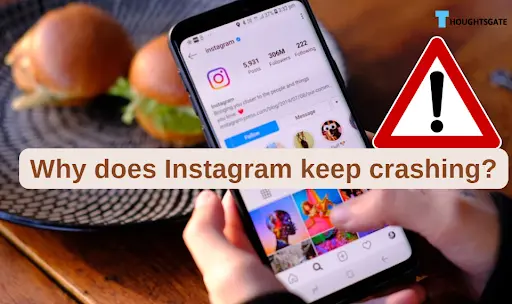
Sometimes, Instagram crashes occur when you update the app or your device. However, sometimes the issue arises when you change the settings on Instagram.
The issue of Instagram crashes comes on both iPhone App and Android Applications. But you can fix the issue of Instagram crashes by using simple steps.
Let’s set out to fix it so you can have as much fun as you like on Instagram without interruptions.
Main Reasons for Instagram Crashing
Identifying the root of a problem is considerably less complicated if you have a good sense of what is causing it. Okay, time to play technical doctor and investigate why Instagram keeps crashing.
1. Older versions of Instagram
The application may begin crashing if there is a problem with Instagram’s activation or Android System. The software collapses because it cannot read or run critical sections of its code, which has become corrupted.
2. Insufficient Instagram OS Authorizations
The Instagram application can end unexpectedly and crash if it cannot perform a required operation or gain connection to a required device feature.
3. Restrictions from Safety Items
If you are using many antivirus software, this software might cause some issues. This software sometimes prevents Instagram from accessing the internet. The app may crash unexpectedly.
4. Cellphone Operating System Malfunction
Installing fake and corrupt software sometimes causes The Instagram app to crash if your phone’s operating system has been corrupted due to an improperly implemented OS update, preventing the program from accessing necessary IOS components.
Techniques to solve the problem of Instagram crashing
1. Install the newest and latest version of the Instagram app
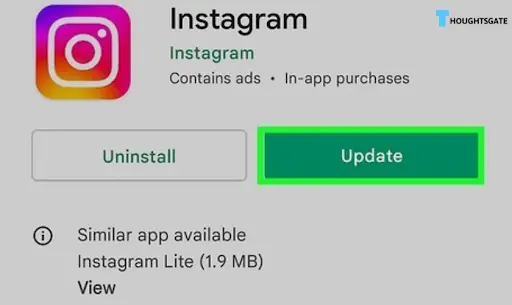
If the Instagram application is installed long ago and is no longer suitable for the device’s operating system, it may continue crashing. If you’re experiencing problems with Instagram crashing, try updating to the most recent version of the program.
While the general method is the same, the specifics of installing the Instagram application for iOS may vary slightly from the Android version, so we’ll walk through those steps here for clarity’s sake.
- To find Instagram, open the Google Play Store.
- Now, see whether there’s a newer version of the Instagram app.
- If that’s the case, click the Update tab, then, once it’s updated, click the Open button.
- As soon as you’ve done so, relaunch Instagram to see if the crashing problem has been fixed.
- If it doesn’t work, try updating to the newest Facebook Messenger version.
- If it doesn’t work, ensure you have installed the Facebook app (which Instagram requires).
- using Facebook’s application programming interfaces (APIs) to carry out specific operations) addresses the issue.
Do an Upgrade on your phone to the Latest Version of the Operating System.
If your device needs the most recent updates for its operating system, it may not be suitable for the Instagram application. These inconsistencies may cause vital app components to be terminated while executing, resulting in the app crashing frequently.
For example, we will go over the steps necessary to upgrade an Apple device to the most recent version of iOS. If you own an Android phone, you should update it by following the instructions provided by the original equipment manufacturer.
- Your first order of business should be to create a duplicate of your device’s data, ensure that it has a full charge, and link it to a Wi-Fi connection.
- Then, launch the Settings app on your iPhone, and pick the General option.
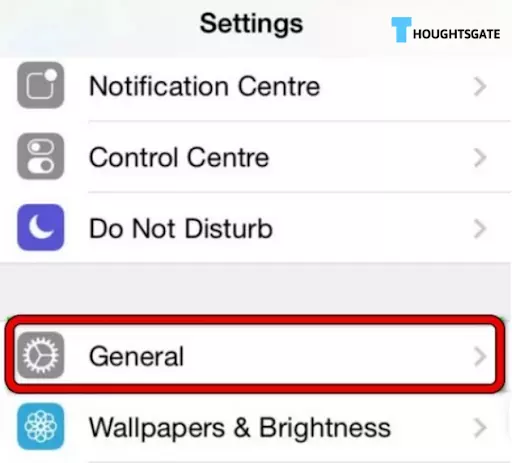
- The next step is to launch Software Update and search to see if a new version of iOS is accessible for your device.
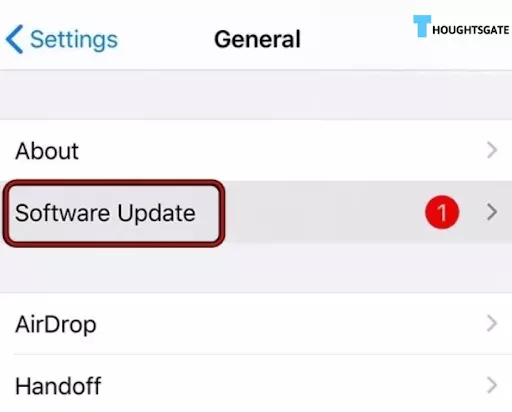
- If this is the case, download the activate and upgrade your iOS device.
- After the application has been installed, you should restart the iPhone, and after it has finished, you should open Instagram to ensure that it is functioning correctly.
Do a complete restart of your device
A bug may cause the persistent breakdown of Instagram in your phone’s operating system modules. In this case, executing a hard smartphone restart could fix the problem.
For example, we will go through the procedure for an iPhone. However, the approach (with slightly altered stages) works just as efficiently on Android. Before proceeding, check whether the Instagram systems are down or experiencing any difficulties.
- Start by pressing the audio up option on the iPhone, then immediately push and let go of the sound down option.
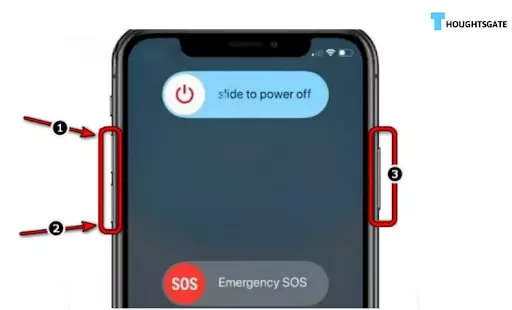
- Then firmly press and hold the trigger on the iPhone’s side battery button. When using the shutdown option on the iPhone, you must ensure that the side button is not released.
- The next step is to watch the screen until the Apple logo appears, and after that, check to see if the problem that caused Instagram to crash has been fixed.
- If that doesn’t work, try dismounting or removing the SD card from your phone and see if it stops the Instagram app from crashing.
Complete clear the cache of Instagram
Clearing the cache is a tried-and-true method when encountering software problems like crashes or freezes. As a result, consider using this uncomplicated method of clearing the cache.
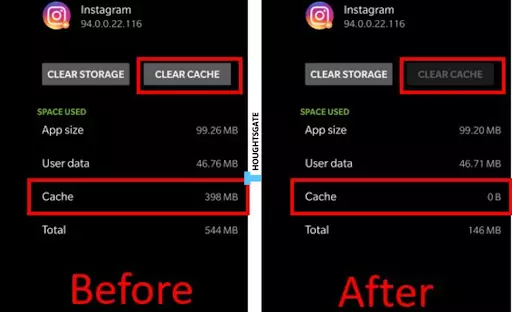
- Long-press the symbol for Instagram on your home screen.
- Access the app’s data by clicking the “App Info” option.
- Choose Storage, then Clear Cache, to purge the cache.
Less storage space on the Phone
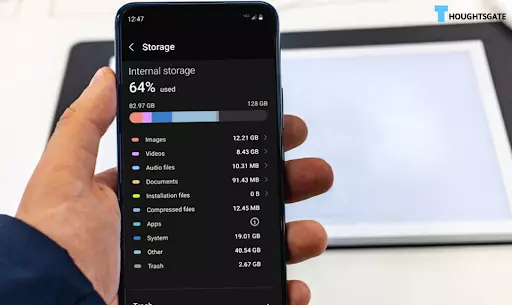
You might install many apps when you’re using your phone. It’s also possible that you accidentally clicked on an ad-supported app. So you should check your phone carefully. And if you have a lot of different apps, that’s the main reason why Instagram keeps crashing for you.
Sometimes you use programs on your phone that takes up a lot of space. And the less space you have, the more likely Instagram will crash.
So you should always check how much space your phone has. Don’t stress out now; just take the steps below to free up some space.
For Android Users
- Navigate to the Settings menu on the Android device.
- Proceed towards the Storage location.
- Here, you can see how much space is still available on your phone.
- You may also view how much memory various objects are using up.
For iPhone Users
- Access the Settings menu on your iPhone.
- From the main menu, choose General > iPhone Storage.
- You can see how much room you have left in storage right now.
Final Words
The Instagram app crashing is not a significant issue. We have covered all the potential solutions available and will unquestionably fix the problem. The usage of the product both tests and verifies these difficulties.
These are some of the most fundamental procedures and approaches to addressing difficulties with Instagram crashing on an Apple or an Android smartphone.
We hope this article will assist you in resolving the issue where Instagram keeps crashing, allowing you to use the platform more comfortably and efficiently. Have as much fun as you want with Instagram; it’s limitless!

Benjamin is tech-savvy and loves to research the highly dynamic technological world. Keeping track of all the tech stocks, tech inventions, and latest developments in the tech world keeps him firm.
He has been writing for the past 12 years and is currently connected with ThoughtsGate.com. Playing ice hockey with his childhood friends is what keeps him fresh.
