YouTube to MP3 converters has become increasingly popular over the years. These converters allow users to convert YouTube videos into MP3 format. Moreover, these converters are handy for people who want to listen to music on their devices without an internet connection.
While many YouTube to MP3 converters is available online, only some are reliable and safe. Some may contain malware or other harmful software that can harm your device or compromise your privacy.
This article will discuss the 6 best YouTube to MP3 converters that are reliable and safe. These converters have been chosen based on their ease of use, speed, and the quality of the MP3 files they produce. So if you’re looking for a trustworthy YouTube to MP3 converter, keep reading to learn more.
Criteria for selection Youtube to mp3 converter
When selecting the 6 best YouTube to MP3 converters, we evaluated each converter based on criteria to ensure we recommend only the best options. These criteria included ease of use, conversion speed, output quality, security, and the availability of additional features.
Easy to use
Ease of use is crucial in selecting a YouTube to MP3 converter. We looked for converters that do not require advanced technical skills or extensive knowledge. The conversion speed is another critical factor, as no one wants to wait long for their conversion to finish.
Output Quality
The output quality is also essential, as it can affect the overall listening experience. The converters we selected produce high-quality MP3 files that retain the original audio quality of the YouTube videos.
Security
Security is another important consideration, as some YouTube to MP3 converters may contain malware or other harmful software. We ensured that the selected converters were secure and did not pose any risk to users.
Additional features
Finally, we looked for additional features that could enhance the overall user experience. Some converters we selected offer features such as downloading entire playlists or customizing the output settings.
6 best youtube to mp3 converters
1. Y2mate.com
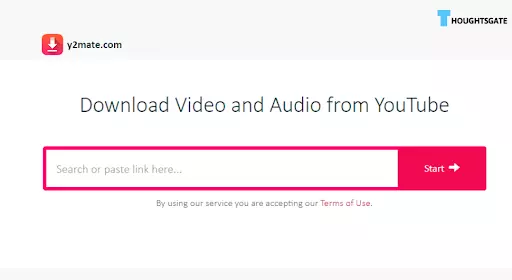
Y2mate.com lets users download and convert videos from YouTube, Facebook, Vimeo, and Dailymotion. It is a free, web-based service that does not require any software installation or registration.
With Y2mate.com, users can easily download videos in various formats, including MP4, FLV, AVI, and 3GP. Additionally, users can select the video quality before downloading, ranging from 144p to 1080p HD. This feature also lets users choose the video quality based on their internet speed and device compatibility.
Y2mate.com’s interface is user-friendly and easy to navigate. It is important to note that Y2mate.com is intended for personal, non-commercial use only. Downloading copyrighted material without permission is illegal and can result in legal consequences. Therefore, users should only download videos that they have the right to access and use.
Y2mate.com lets users download and convert videos from prominent video-sharing sites. For offline viewing and listening, its user-friendly interface and ability to extract audio from videos make it a popular choice.
Pros
- Fast download speeds
- Supports various video formats
- No software installation required
- Free to use
Cons
- Annoying ads
- Limited file size
Steps for using the converter Y2mate
- Enter the title or URL of the Youtube video you wish to convert, then click “Convert.”
- To initiate the conversion process, press the “Start” option.
- After deciding on a file type, you can download your chosen video or music file.
2. YTMP3
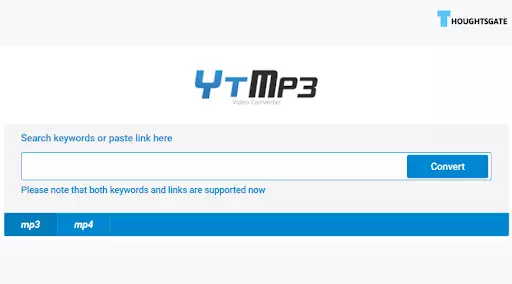
YTMP3 is a popular online tool allowing users to convert YouTube videos into MP3 audio files easily. The website has gained widespread popularity due to its simplicity, ease of use, and accessibility.
The service is free and does not require registration or software installation. It is convenient for users who want to quickly and easily convert YouTube videos to audio files.
Despite its popularity, YTMP3 has faced legal challenges due to the fact that downloading copyrighted material from YouTube without permission is illegal in many countries.
In 2018, the Recording Industry Association of America (RIAA) filed a lawsuit against YTMP3, leading to the website being shut down temporarily. However, the website has since returned under a different domain name and continues to be used by many users worldwide.
YTMP3 provides a convenient service for users who want to convert YouTube videos to MP3 files. Users must know the potential legal implications of downloading copyrighted material without permission.
Pros
- Free
- Easy to use
- No registration required
- Quick conversion
Cons
- Legal risks
- Inconsistent audio quality
Steps for using the converter YTMP3
- Go to the YTMP3 website.
- Open YouTube and find the video you want to convert to MP3.
- Copy the video URL from the address bar.
- Paste the URL into the YTMP3 input field.
- Choose MP3 as the output format.
- Click on the “Convert” button.
- Wait for the conversion process to complete.
- Click on the “Download” button to save the MP3 file to your device.
3. Kapwing
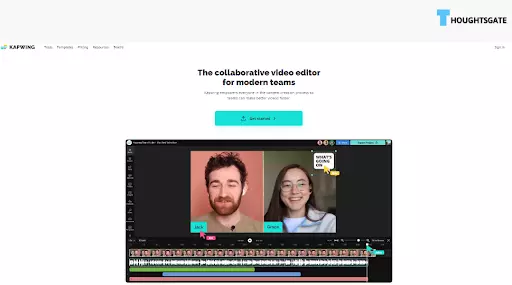
Kapwing is a versatile and user-friendly online video editing tool that allows users to create and edit videos quickly and easily. The platform is entirely web-based, so there is no need to download or install any software. The interface is simple and intuitive, making it accessible to all skill levels.
Kapwing offers many features to help users create engaging video content. Users can trim, resize, crop videos, add text and subtitles, apply filters and effects, and more. Additionally, Kapwing has a library of royalty-free media that users can use in their projects, including videos, images, and sound effects.
One of the key advantages of Kapwing is its collaborative editing features. Multiple users can work on the same project simultaneously, making it an ideal tool for group projects or remote teams. Users can invite others to collaborate on a project by sharing a link.
Kapwing is free to use, but some premium features are available for a fee. The premium features include increased storage, access to advanced editing tools, and removing the Kapwing watermark from videos.
Kapwing is an excellent tool for creating and editing videos quickly and easily. Its user-friendly interface, extensive feature set, and collaborative editing capabilities make it an ideal choice for individuals and teams.
Pros
- User-friendly interface
- Web-based, no software download or installation required
- Collaborative editing features
- Royalty-free media library
- Wide range of editing tools
- Free to use, with premium features available for a fee
Cons
- Limited file format support
- Occasional processing delays
Steps for using the converter Kapwing
- Go to the Kapwing website: https://www.kapwing.com/.
- Sign up for an account by clicking the “Sign up” button on the top right corner of the homepage. Sign up using your email address, Facebook, or Google account.
- Once logged in, you’ll be taken to the Kapwing Studio to create your content.
- Choose a tool from the menu on the left side of the screen. Kapwing offers a range of tools, including video editing, image editing, meme-making, and more.
- Import your media files by dragging and dropping them into the workspace or clicking the “Upload” button.
- Edit your content using the tools provided. You can trim videos, add text overlays, apply filters, and more.
- Once you’re done editing, click on the “Export” button in the top right corner of the screen.
- Choose the file format and quality to export your content and click the “Create” button.
- Wait for Kapwing to process your content. This may take a few minutes, depending on the size of your file and the quality you chose.
- Once your content is processed, you can download it to your computer or share it directly on social media platforms like Facebook, Twitter, and Instagram.
4. ClipGrab
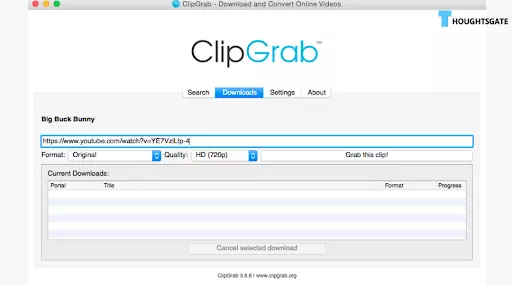
ClipGrab is a free, open-source software that allows users to download and convert online videos from popular websites such as YouTube, Vimeo, Dailymotion, and many others. The software is compatible with Windows, macOS, and Linux operating systems, and it is regularly updated to ensure that it works seamlessly with the latest web browsers and operating system versions.
One of the main advantages of ClipGrab is its simplicity and ease of use. The software has a clean and intuitive interface that makes it easy for users to search for, download, and convert videos.
Power users may control download speeds, alter audio and video quality, and download whole playlists with ClipGrab. The software also includes a built-in search function that allows users to search for videos directly from within the software without navigating to the video-sharing platform.
Regarding compatibility, ClipGrab supports various video and audio formats, including MP4, AVI, WMV, MPEG, MP3, and OGG. The software can also extract audio from video files, which is helpful for users who want to create audio-only files for podcasts or music.
Additionally, ClipGrab allows users to convert videos to different formats, which is helpful for users who want to play videos on devices with specific format requirements.
Overall, ClipGrab is a powerful and easy-to-use video downloader and converter ideal for anyone who wants to save and convert online videos. Its simple interface and advanced features make it an excellent choice for novice and power users.
Its cross-platform compatibility ensures it can be used on various devices and operating systems. Best of all, it is free and open-source, meaning anyone can use and modify the software as they see fit.
Pros
- Easy to use
- Supports many sites
- Can convert files
- Ad-free
Cons
- Limited editing features
- May require updates
Steps for using the converter ClipGrab
- The first step is to download and install ClipGrab on your computer. You can download the software from the official ClipGrab website.
- Once you have installed ClipGrab, go to the video-sharing website where the video you want to download is located. Copy the URL of the video you want to download.
- Open ClipGrab and paste the video URL into the search bar at the top of the software’s interface.
- ClipGrab will analyze the video and present you with options for downloading it. Select the video format and quality that you want to download.
- Click the “Download” button to start the download process. The video will be saved to your computer’s default download location.
- If you want to convert the video to a different format, click the “Convert” button and select the format you want to convert the video too.
- Click the “Save” button to save the converted video to your computer.
5. 4K Youtube to MP3
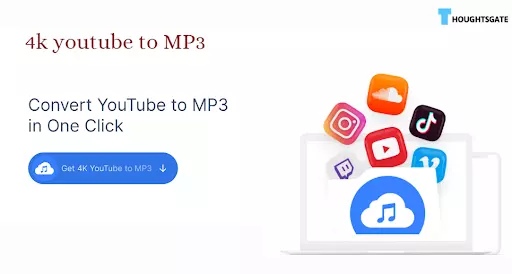
4K YouTube to MP3 is a software application that allows users to download and convert audio from YouTube videos into MP3 format. Open Media LLC develops Windows, macOS, and Linux operating systems software.
One of the key features of 4K YouTube to MP3 is its ability to download and convert high-quality audio from YouTube videos. The software supports a wide range of audio formats, including MP3, M4A, and OGG, and it allows users to download and convert entire channels in one go.
4K YouTube also includes advanced features, such as automatically adding downloaded tracks to iTunes and setting custom naming conventions for downloaded files.
Overall, 4K YouTube to MP3 is a powerful and easy-to-use software ideal for anyone wanting to download and convert high-quality audio from YouTube videos. Its simple interface, advanced features, and cross-platform compatibility make it a popular choice among users.
Pros
- High-quality audio
- Batch downloads
- Easy to use
- Cross-platform support
Cons
- Limited output options
Steps of using the converter 4K Youtube to MP3
- The first step is downloading and installing the software from the official 4K YouTube website.
- Go to YouTube and copy the URL of the video you want to convert to MP3.
- Open the 4K YouTube software on your computer.
- Click on the “Paste Link” button in the top-left corner of the software’s interface. The software will automatically recognize the URL and start analyzing the video.
- Once the video has been analyzed, you can select the audio format and quality you want to convert the video.
- Click on the “Extract” button to start the conversion process. The software will download and convert the video to the selected audio format.
- After converting, the MP3 file will be saved to your computer’s default download location. You can also select a custom location to save the file.
6. Allavsoft
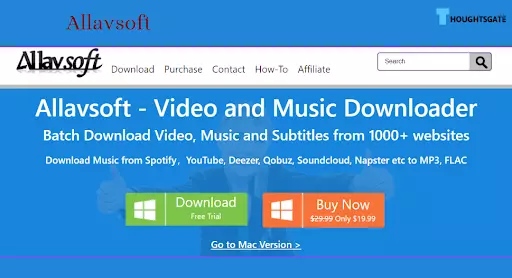
Allavsoft is a free YouTube to MP3 converter allowing users to download and convert YouTube videos to MP3 for offline listening. It supports batch downloading and conversion, allowing users to download multiple videos and convert them to MP3 simultaneously.
Allavsoft supports downloading videos from other popular video-sharing sites such as Vimeo, Dailymotion, Facebook, and more. The software also includes a built-in media player, allowing users to preview their downloaded and converted files before saving them to their devices.
Overall, Allavsoft is a user-friendly and versatile free YouTube to MP3 converter that can come in handy for anyone who wants to enjoy their favourite YouTube content offline.
Pros
- Versatile
- User-friendly
- Batch downloading
Cons
- Limited features in the free version
- No option for custom file naming
Steps to use the converter Allavsoft
- Download and install Allavsoft on your computer.
- Launch the software and go to the video-sharing site where the video you want to download is located.
- Copy the video URL and paste it into Allavsoft’s URL input field.
- Select the output format (MP3) and your desired download quality.
- Click on the “Download” button to start the download process.
- After the download, you can locate the downloaded file in the designated folder on your computer.
- To convert the downloaded file to another format, click the “Convert” button and select the desired output format.
- Once the conversion is complete, you can find the converted file in the output folder.
FAQs
Is it legal to convert YouTube videos to MP3?
The legal status of converting YouTube videos to MP3 format is complex and disputed. Converting YouTube videos to MP3 may violate copyright law if the video’s owner has not given permission. YouTube’s terms of service also state that users cannot download or distribute YouTube content without permission from the content owner.
Therefore, it is recommended to download and convert YouTube videos for personal use and to obtain permission from the copyright owner before sharing or distributing the content.
Which quality is better for MP3?
When it comes to the sound quality of an MP3, a higher bitrate usually means a better sound. The number of kilobits per second used to encode one second of sound is the bitrate (kbps). The sound quality improves as the bitrate increases because more data is used. But when bit rates are higher, files are also bigger.
The most common bitrates for MP3s are between 128 kbps and 320 kbps. 320 kbps is the best bitrate for MP3 files, but it also makes them bigger. So, the best MP3 quality depends on your storage space, your desired sound quality, and the device used to play the MP3 file.
What audio quality does YouTube use?
YouTube uses a range of audio qualities for its videos, depending on factors such as the quality of the original video file, the video resolution, and the device used to play the video. The most common audio quality used by YouTube is 128 kbps AAC, a compressed audio format that balances sound quality and file size.
However, YouTube also offers higher quality audio options for certain videos, including 192 kbps AAC for some videos and up to 256 kbps Opus for videos with a 480p resolution or higher. It’s worth noting that the audio quality on YouTube can vary depending on the video and device used to play it, so the actual quality of the audio may differ from video to video.
Is there a way to improve YouTube sound quality?
- YouTube offers various video resolutions, ranging from 144p to 4K. Higher video resolutions usually have better sound quality, so select a higher quality if available.
- Using headphones or external speakers can significantly improve the sound quality of YouTube videos. This is because these devices usually have better sound drivers than the built-in speakers on most devices.
- Several browser extensions, such as Enhancer for YouTube or Audio EQ for Chrome, can improve the sound quality of YouTube videos by adjusting the sound settings or applying sound effects.
- Adjusting the sound settings on your device, such as the equalizer or volume settings, can also improve the sound quality of YouTube videos.
- Many desktop and mobile programmes can improve YouTube video sound quality by applying sound effects or modifying sound parameters.
How can I download audio from YouTube without copyright?
- Some YouTube to MP3 converters are authorized to download content, as they have obtained licenses from YouTube and the content owners. Using such converters can help you avoid copyright violations.
- Many websites offer royalty-free music that can be used in your videos or other projects without violating copyright laws. You can download these music files and use them as desired.
- YouTube has an Audio Library containing royalty-free music and sound effects that can be used in your videos without violating copyright laws. You can browse the library and download the desired audio files.
- If you want to use a specific audio clip from a YouTube video, you can contact the copyright owner and request permission to use the clip. If the copyright owner grants you permission, you can download and use the audio clip without violating copyright laws.
Why is YouTube audio low quality?
YouTube offers a range of audio quality options, from 144p to 4K, depending on the video’s resolution. However, the default audio quality on YouTube is typically lower than what you might find on other platforms.
One reason is that YouTube compresses its audio to save bandwidth and reduce buffering times, which can be important for users with slower internet connections. This compression can result in a loss of quality, particularly for users listening on higher-end audio equipment.
Another factor that can affect the quality of YouTube audio is the way in which it is encoded. YouTube uses the Opus codec, which is optimized for speech and music streaming but may need to be more effective at preserving the nuances of high-quality audio recordings.
While YouTube’s audio quality may not be as high as other platforms, it remains a popular and accessible source of music and other audio content for millions of users worldwide.
Conclusion
In conclusion, many great options are available for those looking to convert YouTube videos to MP3s, but two stand out as the best: 4K YouTube to MP3 and YTMP3. These converters offer user-friendly interfaces and high-quality output, making them reliable choices for anyone who needs to convert videos quickly and easily.
It’s important to note that when using these tools, it’s essential to use them responsibly and in compliance with copyright laws. While YouTube to MP3 converters can be a useful way to access music and other audio content, they should not be used to infringe on the rights of content creators or distribute copyrighted material without permission.
In summary, you have many great options whether you’re a music lover, a content creator, or someone who just needs to convert a YouTube video to an MP3. Just remember to use these tools responsibly and always respect the rights of content creators and copyright holders.

A tech geek passionate about collecting tech gadgets and playing online games, she also loves to read comics since she was 10 years old. Xristina has been writing for the past 4 years and currently working with facebook.
She not only writes about technology, she lives in it. She always keeps an eye on all the new daily technological advances. Gaming and binge-watching are her happiness booster!
