It’s possible that over time, excessive use of the soundbar will cause performance issues such as audio interruptions, poor sound quality, and difficulty connecting to a new device.
Resetting the Samsung soundbar is a standard solution if you are experiencing these issues. Resetting is also helpful if you desire to clear data from the soundbar. Some people prefer buying a new soundbar instead of troubleshooting an existing one due to a lack of technical expertise to troubleshoot the soundbar.
However, resetting the soundbar is often a simple and effective solution to fix common issues before replacing the device. This article will guide you on how to reset your Samsung soundbar so you can enjoy a refined audio experience.
Soft Reset of Samsung Soundbar
A soft reset is a reset that does not erase any personal data or settings. Instead, it is simply a restart of the soundbar to resolve any temporary issues or glitches. A soft reset on a Samsung soundbar is typically performed for minor issues such as:
- Poor sound quality
- Connectivity problems with a TV or other devices
- Freezing display or unresponsive controls
Here are some general steps to perform a soft reset on your device:
- Disconnect the soundbar from the power source for thirty seconds.
- Reconnect the power source to the soundbar.
- After powering back, restart to check if the soundbar is working and fix the glitches
Other Methods of Soft Resetting Samsung Soundbar
You can also try these alternative methods before hard resetting a Samsung soundbar.
1. Using the TV remote
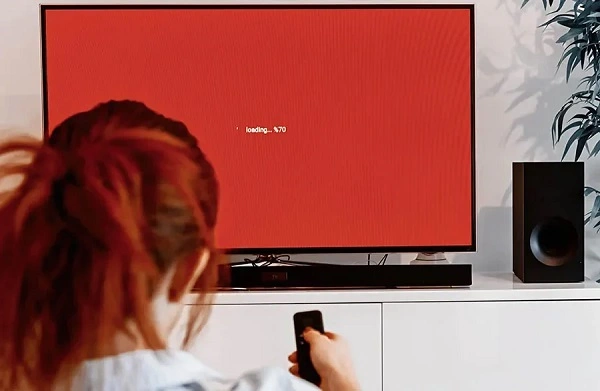
Some Samsung soundbars can be reset using the remote control for the TV connected to the soundbar.
- Turn on the TV and the soundbar.
- Locate the reset button on the soundbar. It is usually located on the back or bottom of the soundbar.
- Simultaneously press and hold the “Volume Up” and “Volume Down” buttons on the TV remote control for 10-15 seconds.
- Release the buttons.
2. Using Soundbar’s Menu
If your soundbar has an on-screen menu, you can reset the device from there by following these steps:
- Locate the “Settings” option in the soundbar’s on-screen menu.
- Scroll to “System Reset” or a similar option.
- Select the reset option.
- Confirm the reset process.
3. Repair with TV
Fix connectivity issues by disconnecting, resetting the TV’s Bluetooth, and repairing the soundbar and TV. It will help you diagnose if the issue is with the sound bar or with the connected device.
4. Update Firmware
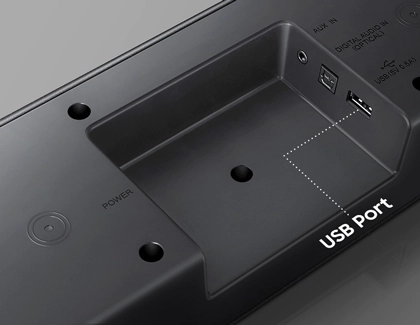
Updating the firmware on a Samsung soundbar is considered a “soft reset.” A firmware update replaces the current software with a newer version and does not erase custom settings or return the device to its original factory settings.
Fix software issues by updating the soundbar’s firmware to the latest version through the soundbar’s settings or downloading it from the Samsung website.
To reset a Samsung soundbar by updating its firmware, follow these steps:
- Check for firmware updates for your soundbar by visiting the Samsung support website or using the “Settings” menu on the soundbar.
- Download and install the latest firmware update for your soundbar if one is available.
- Follow the instructions provided to complete the firmware update process.
Hard Reset of Samsung Soundbar
A hard reset is a factory reset that returns the soundbar to its original settings. It erases all saved data, including Bluetooth connections, audio settings, and customizations. A hard reset is a more drastic solution than a soft reset of the device.
A hard reset on a Samsung soundbar should be performed as a last resort when all other troubleshooting steps have failed. It may be necessary to perform a hard reset if you’re experiencing serious issues such as:
- Completely unresponsive soundbar
- You are experiencing problems with the sound quality that a soft reset cannot fix.
- Still facing Connectivity issues after a simple reset.
- The need to erase all previous saved data and settings to prepare the soundbar for a new owner
Follow these steps to perform a factory reset on your Samsung soundbar:
- Disconnect the soundbar from the power source.
- Hold the “Volume Down” and the “Source” buttons on the soundbar for 5 seconds.
- While holding those buttons, reconnect the power to the soundbar.
- Continue holding the buttons for another 5 seconds until the soundbar turns off and then turns back on.
- Release the buttons.
How To Factory Reset The Samsung Soundbar without using remote

Following the methods, you can reset your Samsung soundbar without a remote.
By Power Button
The power button of the soundbar is usually on the back or bottom of the unit. This button may have a symbol of two arrows forming a circle or labeled as”Reset.” Now follow the steps for resetting:
- Keep pressing the power button to turn off the soundbar.
- Disconnect its power source.
- Now, Wait for about 10 seconds.
- Plug the soundbar back into its power source.
- by pressing the power button to Turn on the soundbar
- The soundbar will now reset to its original factory setting, also known as hard reset, without using the remote.
By Smartphone or Tablet
By pairing your Samsung soundbar with a smartphone or tablet, you can restore it to factory settings. Follow the general instructions for resetting your Samsung soundbar with your smartphone or tablet.
- Connect your soundbar to your smartphone or tablet via Bluetooth.
- Access the settings menu to find the “Bluetooth Devices” or “Bluetooth & device connection” section.
- Now, Select your soundbar from the list of connected devices.
- Disconnect your soundbar from your smartphone or tablet by Tapping the “Forget this device” or “Unpair” button.
- Turn off your soundbar and unplug it from the power source for about 10-15 seconds.
- Plug the soundbar back in and turn it on.
- Connect your smartphone or tablet to the soundbar once again via Bluetooth.
How to reset samsung soundbar with Samsung SmartThings app?

You can easily reset a Samsung soundbar using the Samsung SmartThings app. The exact steps will vary depending on the model of your Samsung soundbar, but here is a general guide:
- Download the Samsung SmartThings app on your device (smartphone or tablet) and create an account if you do not already have one.
- Open the SmartThings app and select the “Devices” tab.
- Find your soundbar in the list of devices and tap on it to open its settings.
- Look for a “Reset” or “Factory Reset” option in the settings menu and tap on it.
- Follow the on-screen instructions to reset your soundbar to its factory settings.
It’s important to note that resetting your soundbar using the SmartThings app will erase all of its previous settings, so you’ll need to set it up again after the reset is complete.
How to troubleshoot the Samsung soundbar in simple steps?
Here are some steps you can try to troubleshoot your Samsung soundbar:
- Ensure the pairing of the soundbar with the right device. If it is not connected to the relevant device, unpair it and connect it to the target device.
- Check the volume of the soundbar or connected device. Ensure the sound volume is not on minimum or mute mode on the soundbar or TV.
- If the soundbar is not working with one device, try connecting it to a different audio source to see if the problem is with the soundbar or the device.
- Check for firmware updates and install any available updates.
Conclusion
In conclusion, resetting a Samsung soundbar is a simple solution for resolving various issues. You have multiple options for resetting as described in the above post, whether through the on-screen menu, physical reset button, TV remote control, or firmware update.
Resetting will restore the soundbar to its optimal performance, providing an improved audio experience. With a few quick steps, you’ll be on your way to better sound quality and able to enjoy the sound.

Benjamin is tech-savvy and loves to research the highly dynamic technological world. Keeping track of all the tech stocks, tech inventions, and latest developments in the tech world keeps him firm.
He has been writing for the past 12 years and is currently connected with ThoughtsGate.com. Playing ice hockey with his childhood friends is what keeps him fresh.
