TikTok, regarded as one of the finest applications ever created, allows you to craft captivating narratives and videos alongside your loved ones, subsequently sharing them with a global audience. Furthermore, you can distribute these videos via various social media platforms, including Facebook, Twitter, and Instagram. TikTok is also an exceptional medium for disseminating meaningful content and showcasing your lifestyle. Given TikTok’s extensive user base, it encompasses individuals from diverse backgrounds.
Should you come across anyone with malicious intent, it is advisable to disregard them and safeguard your personal information and content. You can utilize the ‘block’ feature to ensure a secure TikTok experience. This is why TikTok has implemented a blocking system to eliminate bothersome individuals. Wondering how to block someone on TikTok? Look no further; we’ve provided a straightforward step-by-step guide below. So, stay connected with us.
How to block someone on TikTok?
If you’re seeking information on restricting someone’s access to TikTok, you’ve landed in the correct location, as today I’ll demonstrate the detailed procedure for it. In this session, you’ll gain insights into the blocking method, learn how to reverse the action and understand the TikTok application’s policies. Let’s commence with the tutorial.
Steps for Blocking a Specific User
If you receive undesirable messages or unwelcome instructions from a particular individual, you can prevent their communication immediately. Below are concise instructions for restricting an individual on TikTok.
- Access the profile of the individual you wish to prevent and select the three dots in your screen’s upper right-hand corner.
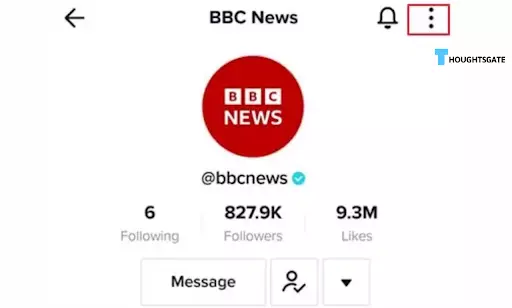
- Select ‘Restrict’ from the options that appear in the menu below.
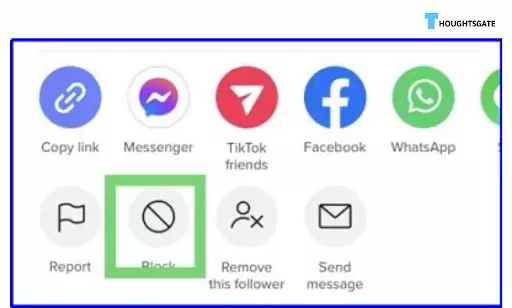
- A small window will emerge, prompting you to confirm your decision to restrict this user. Press the ‘Block‘ button.
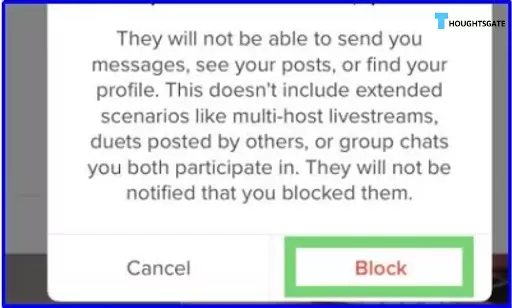
- You will receive a notification verifying that they are presently blocked. Block users cannot initiate contact with you unless you decide to reverse the block.
Steps to Block Multiple People at Once on TikTok
At times, TikTok users might become bothersome within the comment sections of your videos. Undoubtedly, nobody appreciates hateful comments. Fortunately, you can mitigate this by utilizing TikTok’s mass-blocking feature, enabling you to block up to 100 users simultaneously. The following steps outline the process:
- Navigate to your video’s comment section.
- Long-press on the profile of the prospective user.
- A pop-up menu will materialize; opt for ‘Administer multiple comments.
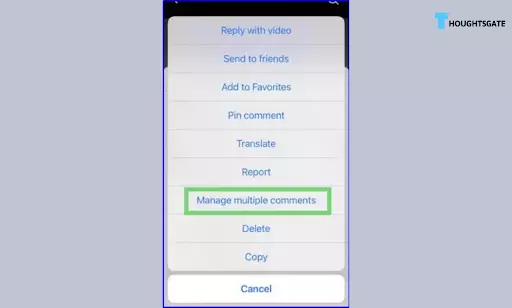
- Next, identify the profiles you intend to restrict. You have the freedom to pick as many as you want.
- Beneath, you’ll find two choices: Erase and Additional. Select the ‘Additional‘ button.
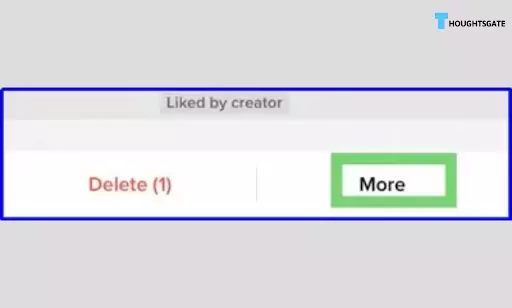
- Once more, you will encounter a pair of alternatives.
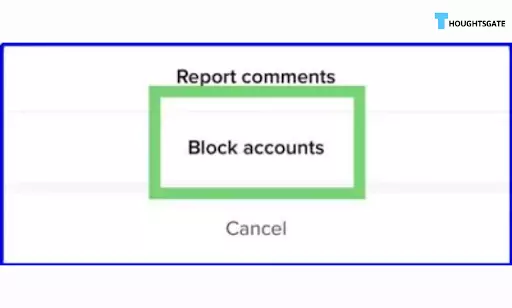
- Opt for ‘Restrict accounts.’ A confirmation message will materialize, requiring you to tap on ‘Restrict.
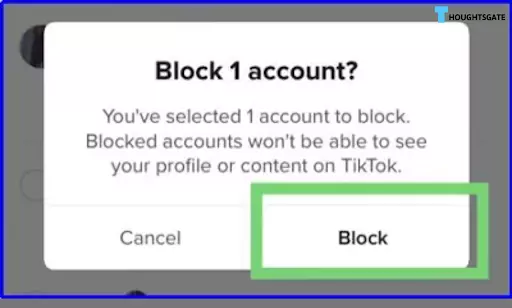
How to unblock someone on tik tok
If you’ve unintentionally blocked a friend or another blameless individual, there’s no need to fret. You can reverse the block with just two quick actions.
- Locate the individual’s profile page and select the three-dot symbol in the upper-right corner.
- Subsequently, press ‘Undo block‘ at the lower part of the display.
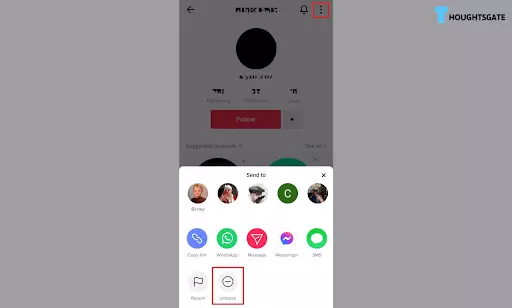
How to View Your TikTok Blocked List
You will receive notifications when you obstruct or permit someone on TikTok. You have two options for accessing these notifications: click on ‘Notifications’ in the primary navigation menu or access ‘Settings’ from your home screen and choose ‘Account’ under the ‘Settings’ menu. Scroll down until you locate the ‘Blocking Activity’ section.
This section shows the list of individuals who have been prevented or permitted on your account. To view the list of blocked accounts, follow these steps:
Step 1: Navigate to your profile and tap the three horizontal lines. A pop-up will emerge below, and select ‘Settings and privacy.‘
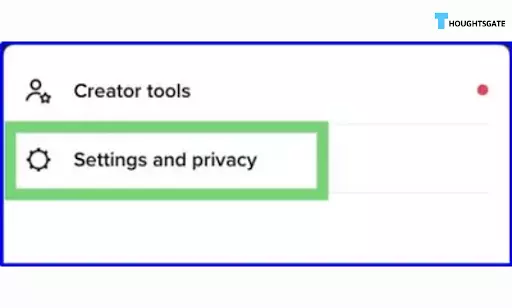
Step 2: Next, select “Privacy.”
Step – 3: Afterward, scroll further down, and you will encounter the final choice: “Block user.” Proceed to tap on it, and you will gain access to the list of accounts that have been obstructed.
If I block a user, will TikTok let them know?
TikTok does not issue any notifications to the individual who has been blocked. Blocking someone is likely one of TikTok’s most crucial privacy features. Rather than setting your account to private, this feature allows you to manage who can access your videos and posts, giving you control over your followers. Blocking someone may generate controversy among users, making it advisable to conceal the identity of the person doing the blocking.
Notifications are exclusively sent to you regarding your blocking and unblocking actions. This serves as an effective method to oversee your privacy on the platform. This level of privacy control can be found in nearly every social media application. The platform never directly discloses the identity of the person who has implemented the block.
Conclusion
In conclusion, mastering the art of managing your connections on TikTok by understanding “how to block on TikTok” and “how to unblock someone on TikTok” is essential for every user. Whether you’re seeking to maintain your privacy or manage your follower list, these insights into “how to block people on TikTok” empower you with the control you need. And if you ever encounter the question, “Why can’t I block someone on TikTok?” rest assured that the comprehensive guide on “How do you block someone on TikTok” provided here will have you covered.
In the dynamic world of social media, where connections and interactions constantly evolve, knowing “how to block and unblock someone on TikTok” is invaluable. With these tools, you can confidently navigate the TikTok landscape, ensuring that your online experience is as enjoyable and secure as possible. So, go ahead, explore the possibilities, and remember that you can control who is “TikTok unblocked” from your digital world when it comes to TikTok.

A tech geek passionate about collecting tech gadgets and playing online games, she also loves to read comics since she was 10 years old. Xristina has been writing for the past 4 years and currently working with facebook.
She not only writes about technology, she lives in it. She always keeps an eye on all the new daily technological advances. Gaming and binge-watching are her happiness booster!
