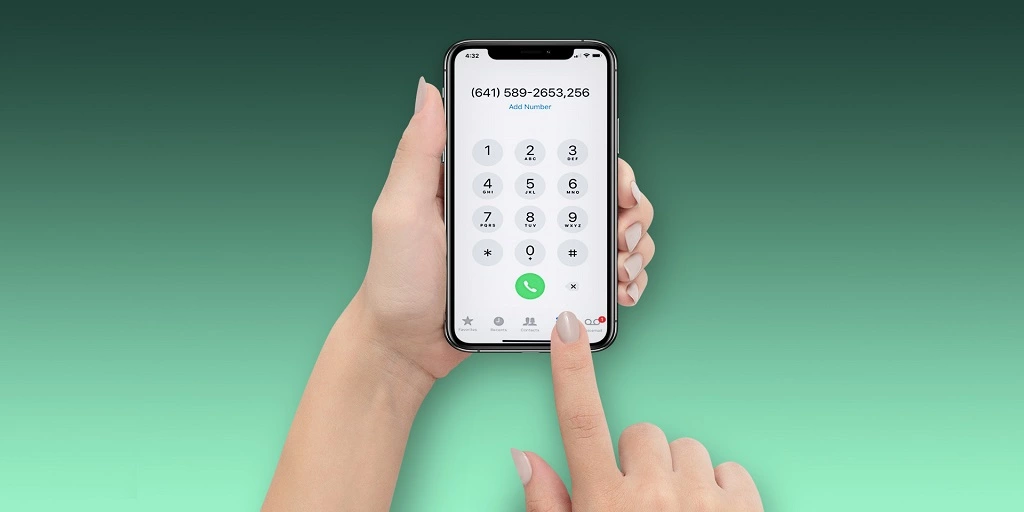A phone extension is a series of numbers that come after the main phone number and help connect you to a specific department, employee, or office within an organization. For example, to reach a company’s customer service department, call their main number and an extension.
If you frequently make calls to businesses or offices, chances are you’ve encountered the need to dial an extension. Extensions are typically a series of numbers that come after the main phone number and are used to reach a specific person or department. Using an iPhone to dial an extension may seem a bit tricky at first, but with a little practice, it will become effortless.
In this article, we’ll walk you through the steps on how to dial an extension on an iPhone. Moreover, we will also discuss how to save extensions to your contacts for future use.
Dialing an Extension on iPhone
Dialing an extension on an iPhone can be a bit tricky, but it’s not rocket science. Follow these steps to dial an extension on your iPhone:
1. Start a call
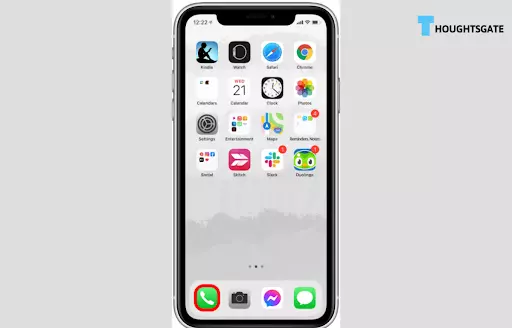
Begin by dialing the phone number that you wish to call. You can either use the keypad to enter the number or choose a contact from your address book.
2. Dial the extension
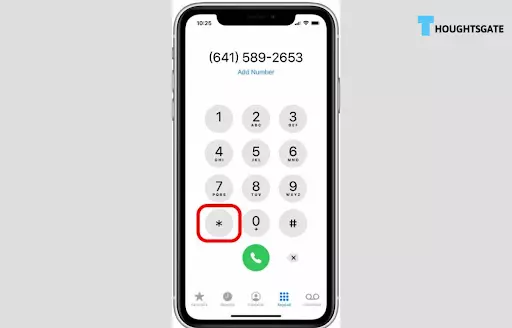
Once you are connected, listen to the automated voice message carefully to find out the extension number you need to dial. When the message prompts you to enter the extension number, tap the * button twice to access the comma (,) symbol.
3. Enter the extension number
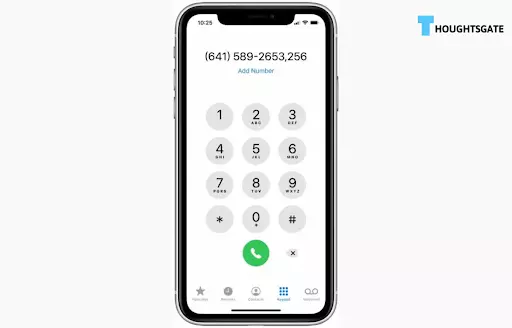
After tapping the * button twice, you should see a comma (,) symbol appear on the screen. The comma represents a pause in the dialing process, allowing the automated system to recognize the extension. Enter the extension number after the comma and tap the call button to complete the call.
Using the “Pause” feature to dial an extension
If the automated phone system requires you to enter a series of numbers before entering the extension, you can use the “Pause” feature to make the process easier.
- Open the Phone app on your iPhone.
- Tap the keypad icon at the bottom of the screen.
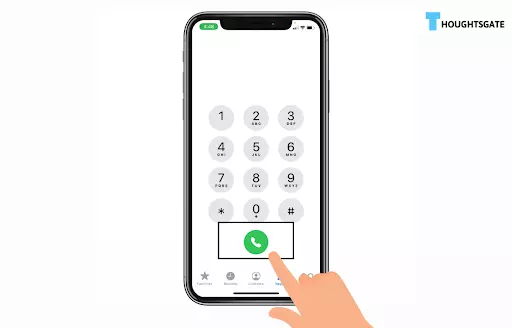
- Enter the main phone number and press the comma button (“,”) where you need to pause.
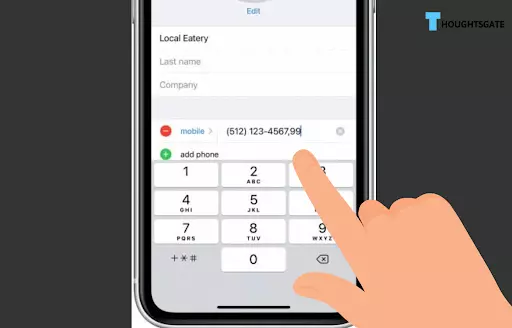
- Enter the extension after the comma.
- Tap the green call button.
The comma will create a pause of two seconds before dialing the extension automatically.
Using the “Wait” feature to dial an extension
If the automated phone system requires you to wait for a prompt before entering the extension, you can use the “Wait” feature.
- Open the Phone app on your iPhone.
- Tap the keypad icon at the bottom of the screen.
- Enter the main phone number and press the asterisk button (“*”) where you need to wait.
- Enter the extension after the asterisk.
- Tap the green call button.
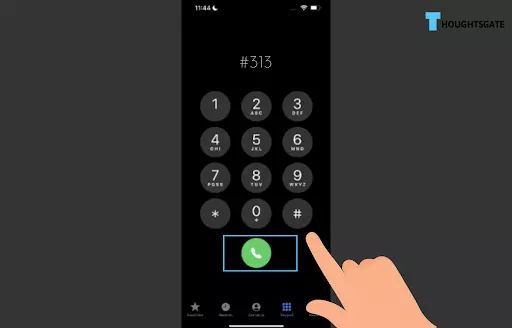
The asterisk will create a pause and wait for you to enter the extension manually.
Saving Extensions to Contacts on iPhone
To save extensions to contacts on your iPhone, follow these steps:
- Open the Contacts app on your iPhone.
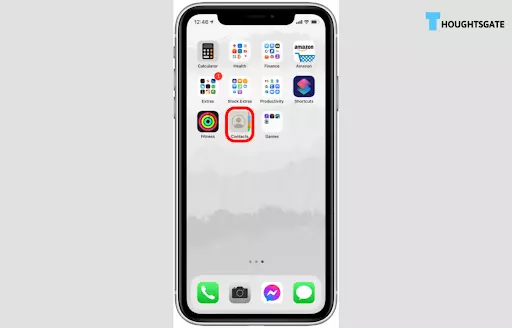
- Select the contact you want to add an extension for.
- Tap on the “Edit” button in the top-right corner of the screen.
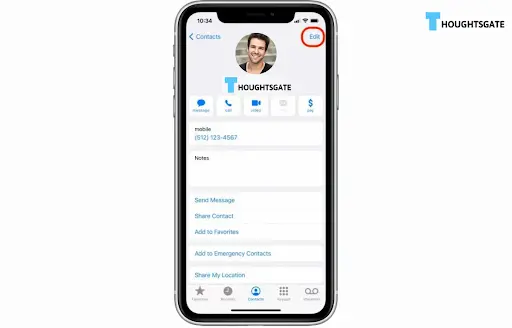
- Scroll down and tap on “Add phone.”
- Select “Custom” and type in the label you want to give the extension (e.g., “Customer Service”).
- In the phone number field, enter the main phone number followed by a comma (“,”) and the extension.
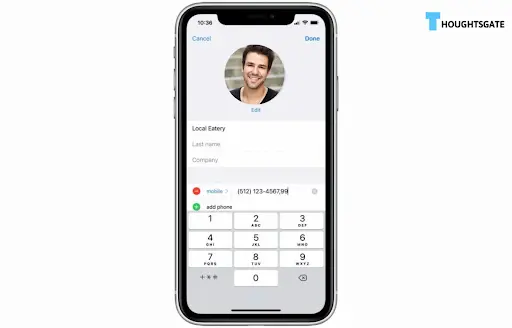
Frequently Asked Questions
1. Can I save multiple extensions for the same contact?
Yes, you can save multiple extensions for the same contact. Follow the same steps as above, and add a new “Wait” function for each extension.
2. Can I edit or delete a saved extension from a contact?
Yes, you can edit or delete a saved extension from a contact. Follow these steps:
- Open the Phone app on your iPhone.
- Tap the “Contacts” tab and select the contact with the saved extension.
- Tap the phone number with the saved extension.
- Tap the “Edit” button.
- Edit or delete the extension, and then tap “Done.”
3. Can I dial an extension while using Siri?
Yes, you can dial an extension while using Siri. Simply say the phone number you want to call, followed by the phrase “pause,” and then the extension number. For example, say “Call 555-1234, pause, 1234.”
4. Do I need to dial the extension every time I call a business or organization?
A2. It depends. If the business or organization has a phone system that requires you to dial the extension every time you call, then yes, you’ll need to dial the extension every time. However, if the phone system recognizes your phone number and automatically connects you to the right extension, you may not need to dial the extension every time.
5. How can I dial an extension directly?
- Open the Phone app on your iPhone.
- Tap the Keypad tab at the bottom of the screen.
- Dial the main phone number of the person or business you want to reach.
- When the call connects, you’ll see a new button labeled “Add Call” appear on the screen. Tap this button.
- You’ll now be taken back to the Keypad screen, where you can enter the extension number you want to reach.
- Once you’ve entered the extension number, tap the Call button to connect to the person or department you’re trying to reach.
6. Can I text a number with an extension?
Yes, you can text a number with an extension on an iPhone. When you send a text message to a phone number that includes an extension, the message will be delivered to the main phone number. After that, it’s up to the recipient to transfer the message to the appropriate extension.
It’s also important to note that not all businesses or organizations may support texting to extensions, and it’s always a good idea to double-check with the recipient beforehand to confirm their preferred method of communication.
7. What is the abbreviation for phone extension?
The abbreviation for phone extension can vary depending on the context, but some common abbreviations include “ext.” or “x” followed by the extension number. For example, if the extension number is 1234, it could be written as “ext. 1234” or “x1234”. These abbreviations are commonly used in business settings, where employees may need to provide their phone extensions to clients or colleagues.
Conclusion
In conclusion, if you’ve ever struggled to connect with someone using an extension on your iPhone, the article has got you covered. Our experts at ThoughtsGate have highlighted all the necessary points to make the process simple and stress-free.
By dialing the main number first, waiting for the prompt to enter the extension number, and entering the extension followed by the pound key, you can easily reach the right person or department. It’s important to follow these steps to avoid getting connected to the wrong person or department, which can waste your time and cause frustration.

Benjamin is tech-savvy and loves to research the highly dynamic technological world. Keeping track of all the tech stocks, tech inventions, and latest developments in the tech world keeps him firm.
He has been writing for the past 12 years and is currently connected with ThoughtsGate.com. Playing ice hockey with his childhood friends is what keeps him fresh.