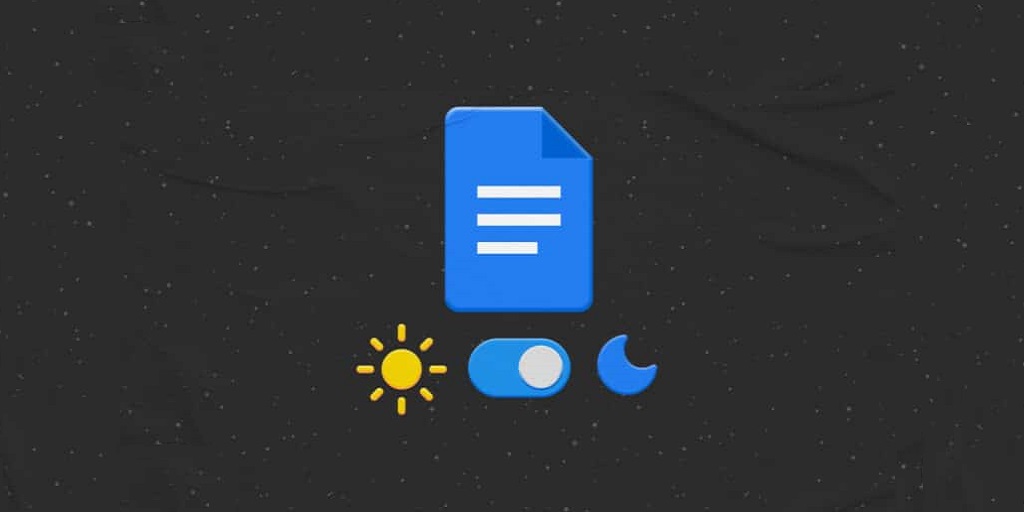Usually, Google Docs uses a lighter theme for its general use. It is pretty simple to use dark mode on mobile devices, but on the pc, it’s a bit tricky to turn on google docs dark mode.
Why should you be using this feature? Because it is a key viewing option. Here are some benefits of turning your screen dark.
- Easier on the eyes, especially at night
- Less power consumption means more battery friendly.
- Less blue light emission means more quality sleep.
Oh! And it simply looks super cool.
If you still don’t know what dark mode is, then you must not be following us. A brief description of google docs dark mode is that it turns your screen from white to grey or black and the characters in white for better readability, specifically at night or in a less lit area. No matter what, it is a great option to use regardless of the device.
Even though this information is targeted toward making you learn how to make google docs dark mode on pc, the steps are the same for Google Sheets and Google Slides.
How To Make Google Docs Dark Mode On Pc
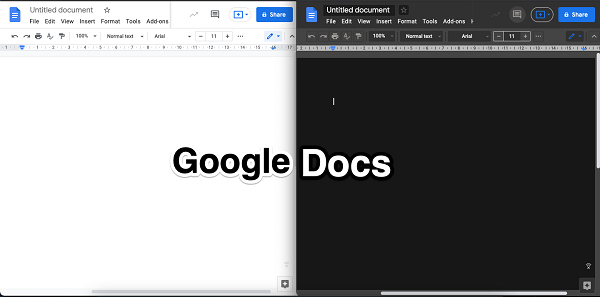
Since the Google Docs web browser version doesn’t have a built-in feature to easily toggle the google docs dark mode on with a click, we show you to do it with the help of a browser hack.
Google Chrome is a browser that has two ways to enforce dark mode on desktops (Windows, Mac, and Linux). One uses the Chrome flag (Note: This method forces dark mode on all websites), and the other installs an extension.
- Warning: There is a reason this feature is not available to everyone. Flags might not work accurately and can hinder your browsers’ performance. Use them at your own risk.
- Follo:w these steps to enable google docs dark mode on pc via Chrome flags,
Step:1
Type chrome://flags in the address bar at the top of your Google Chrome.

Step:2
Type dark mode in the search bar where it is written search flags.
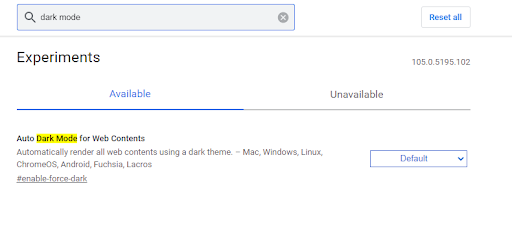
Step:3
Click on the drop-down menu at the right side of the Auto Dark Mode for Web Contents and click enabled.
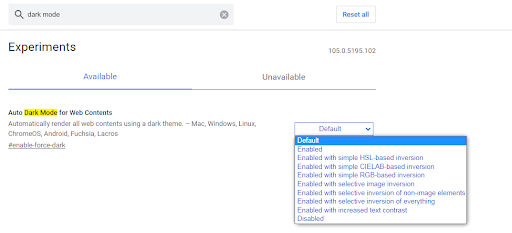
Step:4
Chrome will ask you to relaunch the browser so that the changes may take effect. Make sure to save anything important before clicking on it as it will.
Step:5
- lose unsaved work.
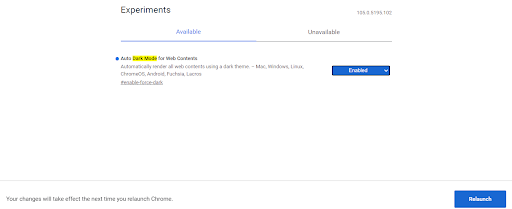
- Open the Google Docs web version and you will notice the background is black with white fonts.
Google Docs Dark Mode Through Chrome Extension.
There is another relatively easy way to enable the dark mode of Google Docs on pc. This is a simpler, faster, and safer way to give relief to your eyes. It is achieved via a chrome extension.
Let us guide you step by step;
Step:1
- Go to the Chrome store https://chrome.google.com/webstore/category/extensions and type google docs dark mode in the search bar at the top left corner.
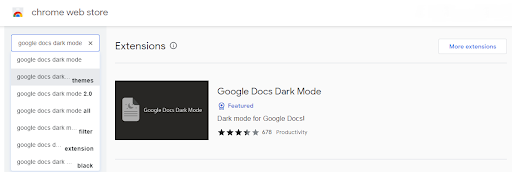
Step:2
Download the google docs dark mode extension, and it will show you this message.

Step:3
Open Google docs and click the jigsaw icon at the top right corner of the search bar.

Click it and just toggle the sliders to turn on and off the google docs dark mode (It is an independent extension so sometimes it may not work seamlessly if that happens try restarting the browser).
How To Make Google Docs Dark Mode On Pc Via Microsoft Edge
Google Chrome isn’t the only browser to make this happen. Any browser built on chromium (browsers built on chromium code or a significant portion of the code is used by several app frameworks). Microsoft Edge is among one them.
Follow these steps to achieve your desired dark space on the Google Docs web version;
Step:1
Launch Microsoft Edge, and type edge://flags into the address bar.

Step:2
Type dark mode in the search flags bar.
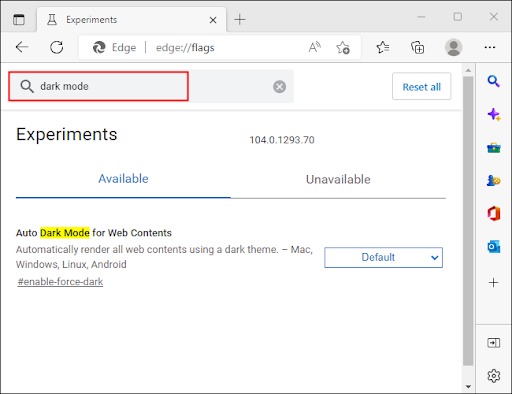
Step:3
Click the drop-down menu and select Enabled on the right-hand side menu.
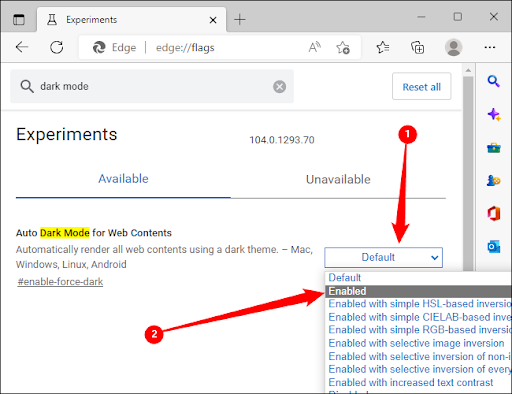
Step:4
Hit restart at the bottom right for the effects to come into play.

And Voila!
Microsoft Edge will try to force every webpage to show in dark mode. However, not every website is designed to be displayed in the dark mode, so that it can be different for them.
How to get dark mode in Google Docs on Android or iOS
Fortunately, it is not that long to flip the google docs dark mode in the mobile app. Let’s just head straight into activating the google docs dark mode by taking these steps one by one.
Step:1
Open Google Docs.
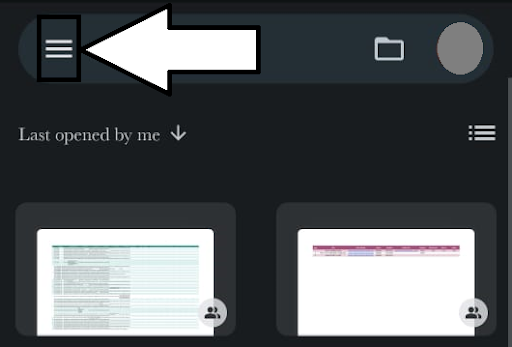
Step:2
Press the hamburger menu icon at the top left of your screen.
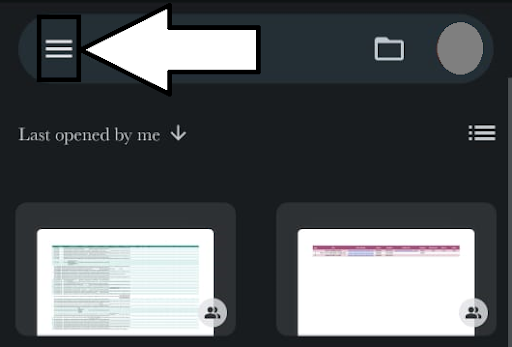
Step:3
Select settings from the list.
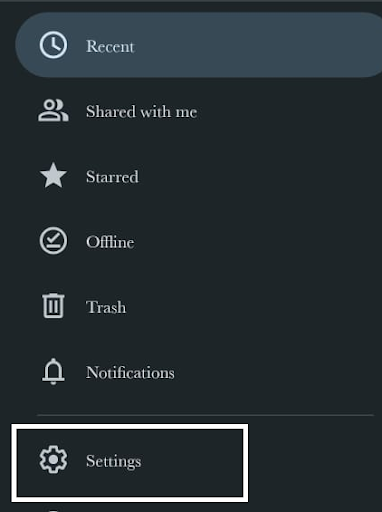
Step:4
Touch the “Choose Theme.”
Note: If the system default is enabled to the dark theme, then you don’t have to do anything.
Step:5
Choose Dark from the three options.
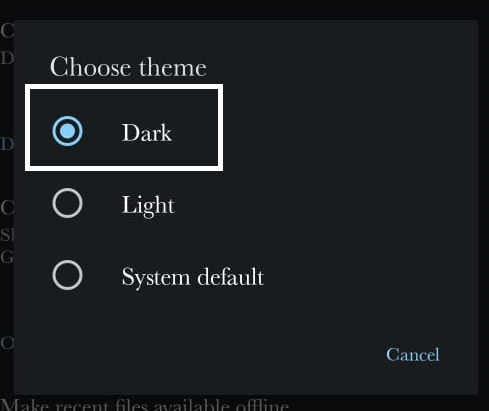
It will now turn dark, and the fonts will be white.
Hopefully, this article will help you quickly navigate light and dark themes.

A tech geek passionate about collecting tech gadgets and playing online games, she also loves to read comics since she was 10 years old. Xristina has been writing for the past 4 years and currently working with facebook.
She not only writes about technology, she lives in it. She always keeps an eye on all the new daily technological advances. Gaming and binge-watching are her happiness booster!