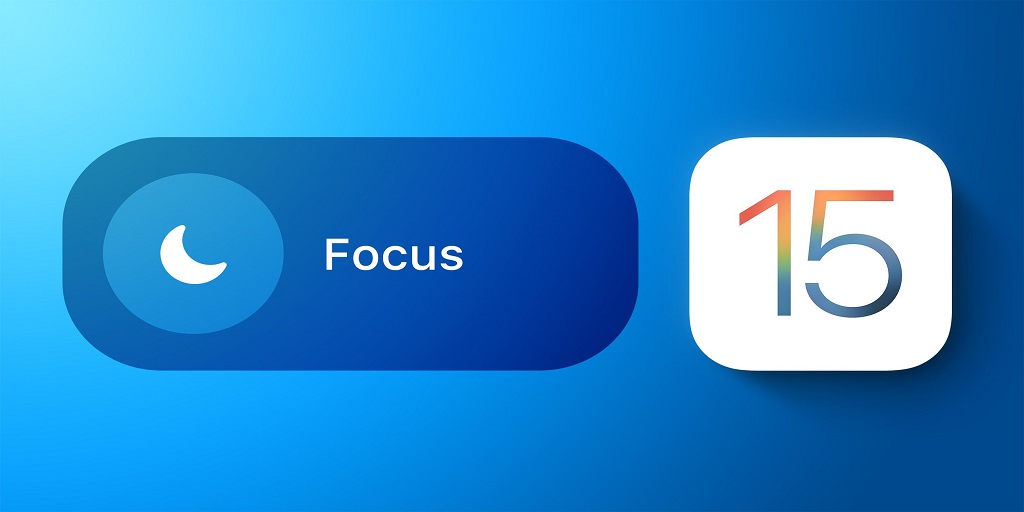If you are using an OS (Operating System), you will likely face operational issues or glitches at some point. The Apple watch has an operating system named WatchOS. The most common problem users face is the Apple watch stuck on the Apple logo.
After tapping the screen several times and pressing the side button and digital button repeatedly, you are just left with either the black screen of death or the Apple watch frozen on the logo. The only thing left to do is to go searching for solutions and you have come to the RIGHT place!
We will take you with us on a step-by-step solution journey. Not only will you have multiple solutions at your disposal, but this method will eliminate probable reasons after one another.
Before we begin identifying the cause, let us give you an informative tip that can save you all the hassle of going over the reasons. The Apple Watch takes a reasonable amount of time its startup, and it may look like the Apple Watch just shows the Apple logo, but it is not the case, and you just have to wait a bit longer.
If you have waited all the time in the world and have ended up here after typing Apple Watch not turning on google, then let’s just cut to the chase.
As we move on to our most common and more natural solution, we have to keep in mind that Apple Watch won’t turn on because it is caught in a boot loop, and we have to break this restart cycle. These are the steps and ways to do that.
1. Hard Reset the Apple Watch
This is the favorite thing to do whenever someone is stuck somewhere in any technology anywhere, restart. But do you know how to reboot Apple Watch? Follow these steps to do so.
- Press the side and digital crown buttons, both at the same time, and hold.

- Now, wait for almost 30 seconds and release buttons to see if the Apple Watch has started.
- If it didn’t, repeat the process until the logo appears on the screen again.
- Make sure the rebooting worked.
- If not, charge the Apple Watch for about 30 minutes and reboot the watch, doing the same steps.
Most of the time, this breaks the boot loop, but if that did not happen, then carry on.
2. Ping the Watch from an External Source
Basically, this is the use of the Find My app to kickstart the Apple Watch from its slumber. Apart from locating the phone, this trick has helped many users fix the freeze problem.
If how to restart the apple watch procedure did not work, then follow along,
- Click open the “Find My” app and press the Devices tab.
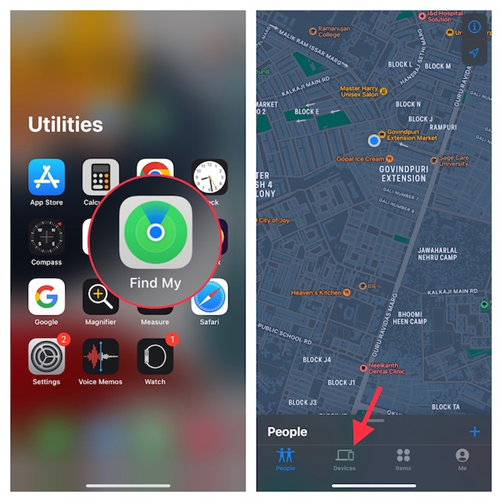
- In that handler find your Apple watch and press ‘play sound.’
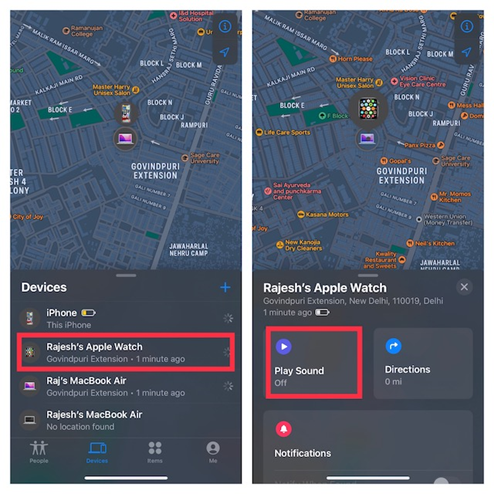
Often, this command of play sound gives a jerk which jolts the WatchOS out of its boot loop. If still Apple Watch just shows the Apple logo, not to worry. We still have some lifelines left.
Note: After the latest update in WatchOS 8.5 or later and iOS 15.4 or higher, you can repair a bricked watch from an iPhone paired with the watch. Before that, you had to visit an Apple repair center.
3. Empty the Battery.
Sometimes, draining the battery dry solves the freeze problem and saves you the search and effort of how to restart my Apple Watch? Keep the watch aside somewhere safe from water and leave it. It might take a day or two.
- After doing the Hard Reset, keep the watch aside to run it completely dry.
- Once the screen shuts off, charge the watch to its full potential and then turn on the watch normally and wait for a while.
See if it has started behaving normally or if the illness could be the next.
4. Synching the Calender and Time Zone Settings.
One common boot loop reason is the mismatched settings on the Apple Watch and the Watch app on the paired iPhone. This mistuning causes faulty communication between the watch and iPhone, resulting Apple Watch freezing on the logo.
Here is how to apply the correct settings of time and date.
- Launch the iPhone’s watch app.
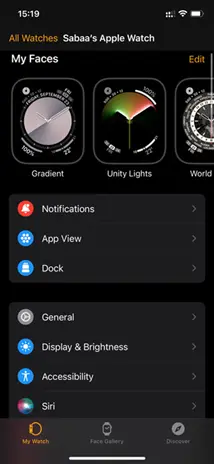
- Go to General.
- Tap the Calendar in Language & Region tab.
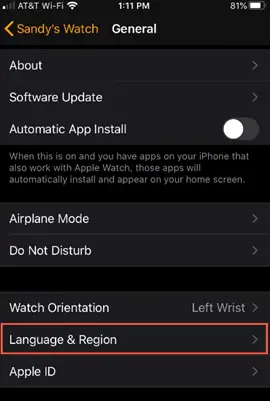
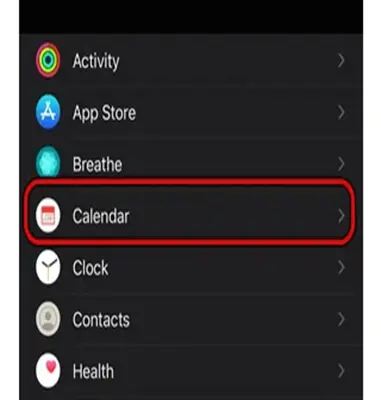
- Then select Georgian and force restart the Apple Watch to ensure it is not freezing again.
- If still the Apple Watch’s stuck on the Apple logo, then manually set the time zone to the correct one.
- If the Apple Watch still doesn’t turn on, try to change the time in the Watch app to non-daylight saving to resolve the problem.
5. If Not Resetting, then Updating is the Answer.
Until now, we have tried all the preliminary steps to jump-start the watch. Now, it is to try to repair it via updating it. Apple regularly releases WatchOS updates with bug fixes, security enhancements, and performance updates.
Sometimes, the update forces the boot loop cycle to break. Here are the steps to update the software.
- Head over to the watch app on your phone. See the My Watch tab selected and tap General (as shown in the above image).
- Second, press the Software Update, and see if the update is available. If it is, download and install it.
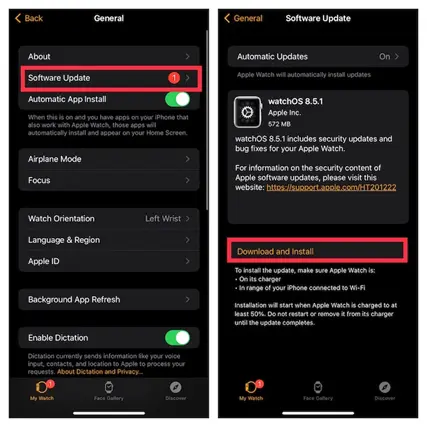
6. Make It New
If everything mentioned above has not been fruitful, then it is time to erase the Apple Watch and make it as innocent as it came out of the factory.
It is about time to stoop to this last resort and fix it once and for all. Let’s go;
- Open the Watch app on your paired iPhone and tap General.
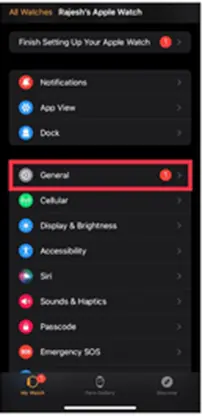
- Select Reset at the bottom of the menu. Select Erase Apple Watch Content and Settings.
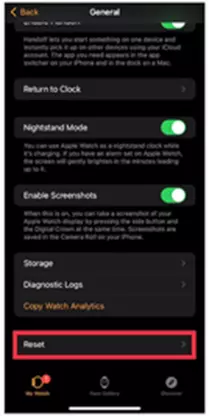
- Confirm it by taping the Erase All Content and Settings.
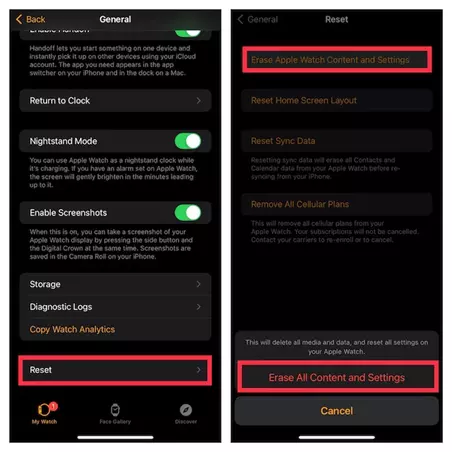
Hopefully, this will bring the watch back on track and work seamlessly.
La, Logo!!
Finally, you have fixed your watch, and it is no longer freezing at the startup logo, the day is bright, and you are at peace. Next time it happens with somebody else, you know exactly what to do!
Still, if the problem persists, then most likely, it is a hardware problem. See if you remember dropping it to the floor or hitting it somewhere. Try taking it to the nearest Apple Store and have a techie take a look at it.

Benjamin is tech-savvy and loves to research the highly dynamic technological world. Keeping track of all the tech stocks, tech inventions, and latest developments in the tech world keeps him firm.
He has been writing for the past 12 years and is currently connected with ThoughtsGate.com. Playing ice hockey with his childhood friends is what keeps him fresh.