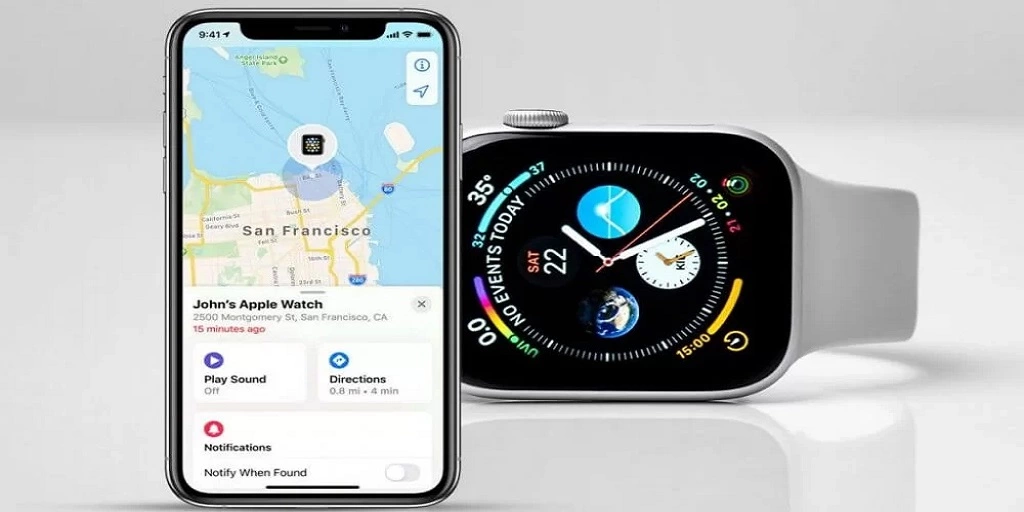There are a number of functions in your Apple Watch that can aid you in locating it if you misplace it (as well as mark it lost and even wipe it). It’s possible that you lost it entirely on your own, took it off, and forgot where you left it, or it may have been stolen from you in some other way.
The initial step involves turning ‘Find My’ on for all of your devices. Apple’s “Find My” tool makes it simple to locate your paired devices.
Setting up the ‘Find My’ feature for your Apple Watch
There are hardly any features on the Apple Watch; you must make them on your iPhone. Your phone already has ‘Find My’ enabled; you need to turn that on. The Apple watch would automatically activate this option.
Follow these instructions to set up Find My on an iPhone.
- Unlock your iPhone and go to Settings by tapping on the icon marked in a red outline in the screenshot below.
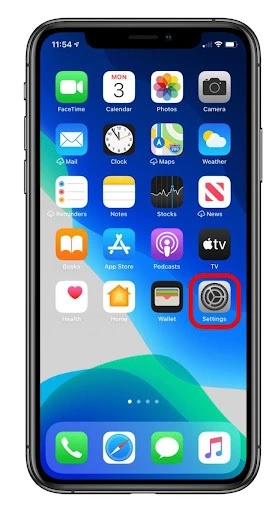
- Your device name will now appear at the top, along with other setting options. Select your name by tapping on it.
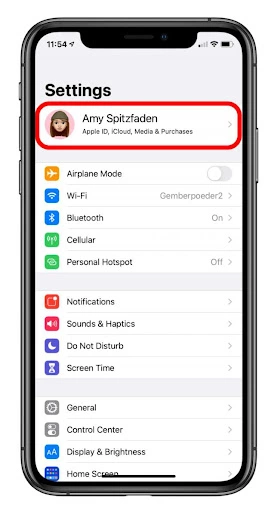
- More options will now be seen on the screen, and you should select the Find My option.
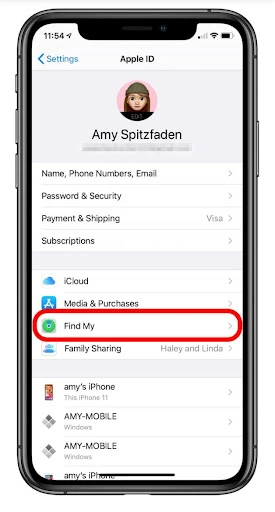
- You need to tap on ‘Find My’ iPhone to turn it on and activate it.
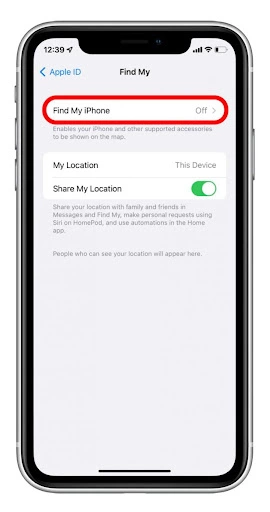
- It is necessary that the Enable Offline Finding is turned on.
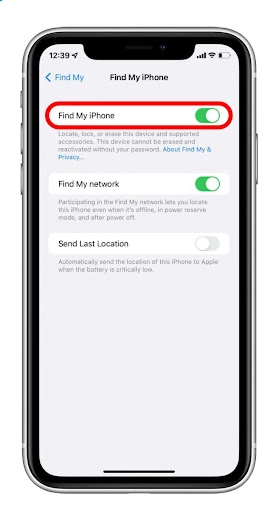
- Now you will be able to view another option which is Send Last Location. This is to be turned on as well.
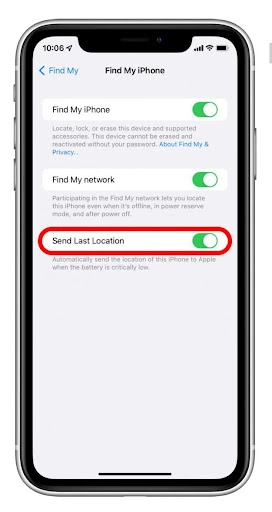
What must be done to locate your lost or misplaced Apple watch?
You should consider a handful of techniques if you can’t find your Apple Watch before quitting the search. Ping your Apple Watch using your iPhone if you believe your gadget to be close.
You must use the ‘Find My’ app on your iPhone to retrieve it if you think it has been misplaced outside or farther away from your immediate area.
Last but not least, use Lost Mode to secure your device to prevent anybody who manages to get their hands on it from accessing your personal information or your account. You can securely lock your watch, discover the exact position, and sometimes even erase it. Learn how to use the Find My app and locate your Apple Watch in the article below. Take your time to carefully read through to prevent completely losing your Apple watch.
How can you use your iPhone to find your lost Apple watch?
Take the following course of action when using your iPhone to locate your watch:
- Select the Find My app on an iOS device that is connected to the corresponding Apple Watch account.
- To get a map indicating the location of the Apple Watch, next select Devices, and tap on your device name.
Ping your device to locate if you think its somewhere nearby:
You could ping your Apple watch using your iPhone to produce a loud sound that may aid in finding it. This would only be effective if you could hear the sound your device would generate if it were nearer.
What you should do is as follows:
- Your iPhone’s Find My app should be opened.
- Select your device name from the choices in the Device tab.
- Click “Play Sound.”
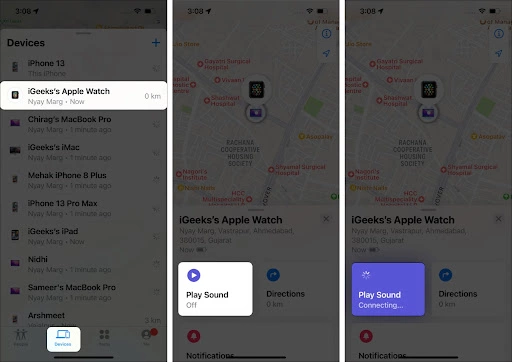
- Once you’re able to hear the sound coming from your Apple Watch and you get your hands on it, your screen will display an option Dismiss, which, when you tap on it, will stop the sound.
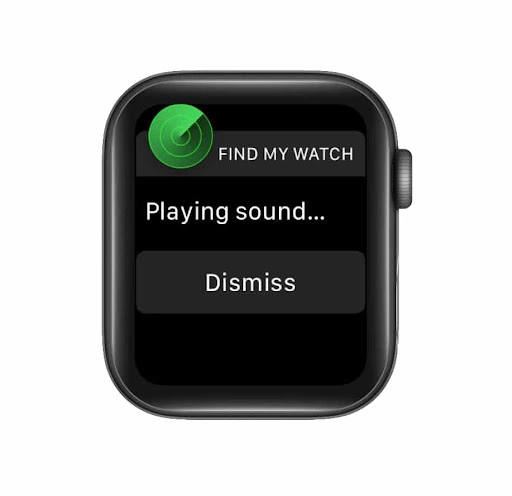
If your Apple Watch is nowhere near your immediate surroundings, you wouldn’t be able to hear the sound from the watch. This would only mean that the watch had been lost further away from you, where the sound could not reach you.
What to do if pinging your Apple watch does not help, considering it is not nearby?
As discussed earlier, you already know how to set up your Find My app feature on your iPhone. Now let us assume that the individual has set up the service. The following steps must be followed mentioned below to locate your Apple watch.
- Tap on the Find My app icon from your iPhone home screen. The Find My icon appears to be like the one shown in the screenshot below.

- Once you enter the Find My icon, you need to tap on the Devices option, and the list of connected devices will appear below it (similar to what the following image shows).
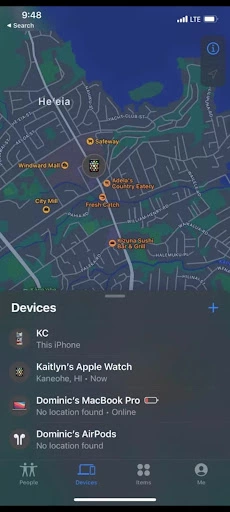
- One of the devices you will have to select from the list will be your Apple Watch. As soon as you tap on the connected device name, you will be directed to a screen that will show the location of your lost Apple watch on a map.
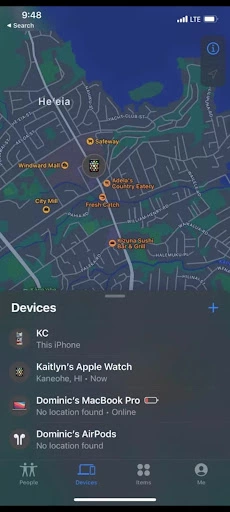
- There you will be able to see a Play Sound option which would be selected if you were willing to ping it, and the device would produce a sound. But since we already know that the device is nowhere near, the other option, which is Directions, next to it must be selected by tapping on it. This would help you navigate the map leading to your Apple watch’s location. Furthermore, if your watch has not been found right away, activate the Notify When Found feature to get notified when it is located.
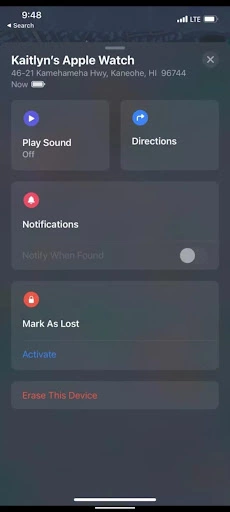
- In case you could not locate your Apple watch, and you are sure it really has been lost, you must activate the Mark as Lost function. This would make it impossible for the other person who has your watch to reset it, deactivate the Find My app and link it to their iPhone since they would need to enter a passcode to do so.
The last thing you must do is change the previous password for your Apple ID and report losing your Apple watch to the police authorities.
What to do when you do not have access to your iPhone?
It is possible that you do not have access to your iPhone due to any reason. There is an alternative way to locate your lost Apple Watch, which is by using a laptop or a PC through iCloud. The requirement here is that your computer system has an active internet connection to carry out the process.
You must go through the following path to have access to the location of your Apple watch on your computer:
- Visit iCloud.com to access the iCloud login page, where you must enter your Apple ID and password to access your account.
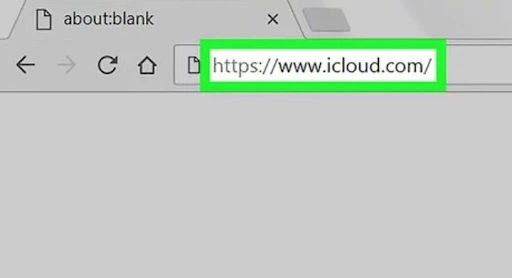

- From the icons that appear on your iPhone’s screen, you need to tap on the Find My/Find iPhone icon.
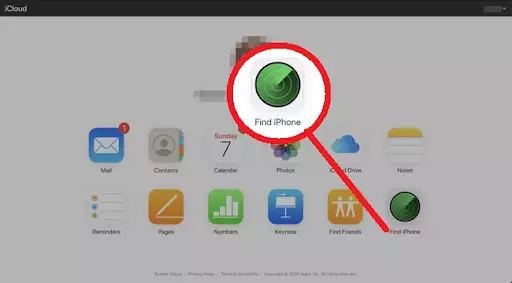
- Tap All Devices from the menu at the top of the display.
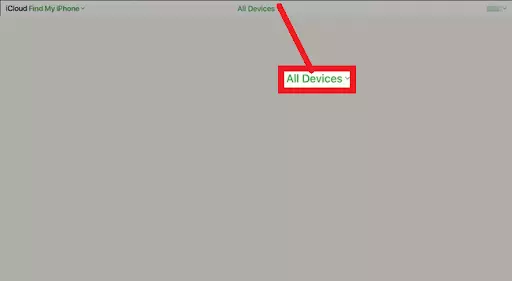
- From within the options, choose your Apple Watch.
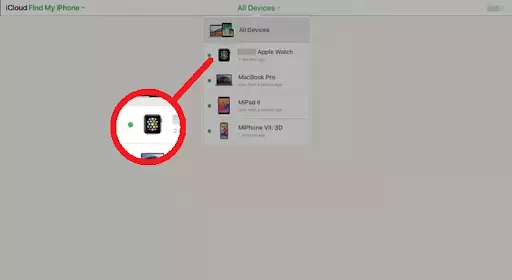
- Your Apple Watch’s whereabouts should now be displayed on the map. Tap Play Sound in the top-right area of the display.
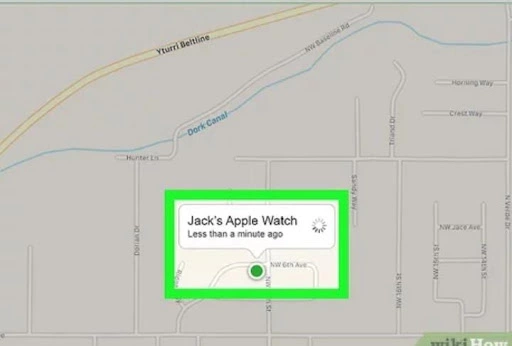
What steps should you take if your Apple watch could not be found?
The individual must secure the Apple Watch by turning on Lost Mode. Receiving any notifications whenever it is located also helps.
Your gadget can be locked in Lost Mode to prevent theft or unauthorized use. Turning on Lost Mode can lock your Apple Watch with a security code, disable Apple Pay, receive location updates, and give contact details to anybody who recovers it.
Following the instructions below, you may make the Apple Watch activate lost mode.
- Choose “Devices” from the list of options at the bottom of any iOS device.
- Open the connected devices list and pick your Apple watch.
- Click “Activate” next to the “Mark As Lost” option.
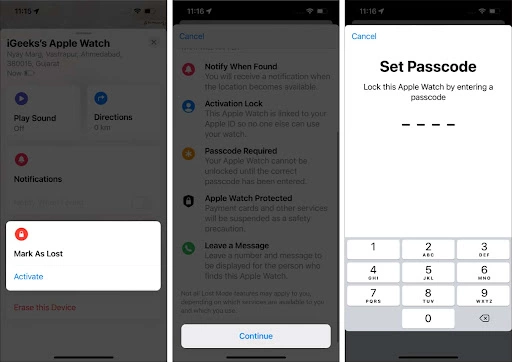
- You must tap it once more to receive confirmation.
- Any personalized number you want to be featured whenever somebody manages to find your Apple Watch can be entered here. For the Apple default message, users could also customize their own text and hit “Done.”
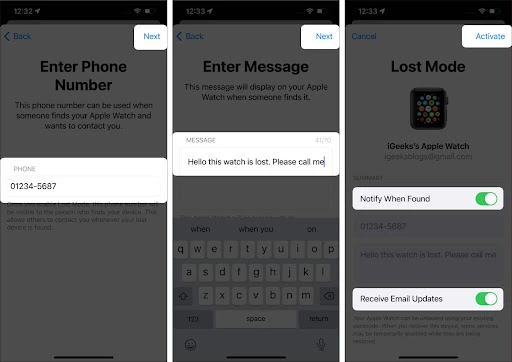
FAQs
How do I turn off the Lost mode after my Apple watch has been found?
The following simple instructions should help you to disable or deactivate the Lost mode after your device is located:
- Go to Find My in the setting, and select your Apple watch from the list of devices.
- Now hit the Lost mode option you will find under Actions.
- From here, an option will appear that would say Turn Off.
- Tap on it, and you have disabled the Lost mode.
Is there any other feature or app available that I could use in case my Apple watch is misplaced or lost?
Surely the best resource for locating a misplaced or stolen smart device is Find My. Apple doesn’t quite provide any other operations that could monitor or recover your watch if you did not turn on Find My on your watch until you lost it.
What will happen if the watch is not located?
The data on your watch remains encrypted even if you are unable to remove it, and should you choose a passcode, someone who acquires the watch will be unable to retrieve it.
All Apple Watches are also activation locked to the iPhone they were first linked with. At least individuals would rest assured knowing that even if it had been stolen, the person would have nothing of worth from it. Never can a stolen Apple Watch be linked with some other iPhone.
Conclusion
Your fairly expensive watch is something you cannot allow yourself to lose. Fortunately, there are numerous ways of finding your lost Apple watch. Any of the approaches discussed can be used to locate the Apple Watch’s latest or most recent position.
If you currently have your Smartwatch with you and it is fully secure, please take the time to pick the passcode and activate the Find My Watch app. By doing this, you will avoid losing your watch and therefore being unable to retrieve it. If the time comes, turning on these settings will give you a means to securely recover your misplaced watch.

Benjamin is tech-savvy and loves to research the highly dynamic technological world. Keeping track of all the tech stocks, tech inventions, and latest developments in the tech world keeps him firm.
He has been writing for the past 12 years and is currently connected with ThoughtsGate.com. Playing ice hockey with his childhood friends is what keeps him fresh.