LG IMS (IP Multimedia Subsystem) is a software component on LG smartphones that plays a crucial role in multimedia communications. It enables multimedia services such as video, voice, and online messaging.
However, some users have reported encountering an error message that says, “LG IMS keeps stopping.” This error message indicates that the LG IMS Software has crashed or stopped working, making it unable to utilize the multimedia services mentioned above.
This error can significantly impact the user experience by preventing them from making video calls or sending messages online. If the issue persists, it can also affect other apps on the device that rely on LG IMS for multimedia communications.
This article will explore the potential causes of the “LG IMS keeps stopping” error message and the steps you can take to resolve it.
What is LG IMS Software?
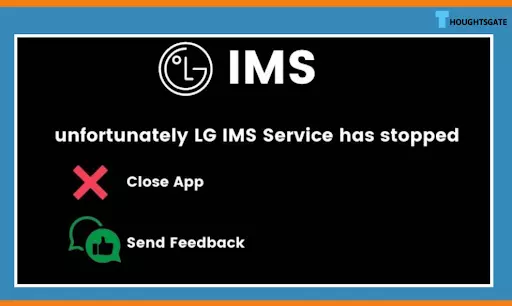
LG IMS, or LG IP Multimedia Subsystem, is a software application that facilitates communication over IP networks. LG IMS enables users to make voice and video calls, send messages, and share multimedia content over IP networks. One of the critical functions of LG IMS is the ability to integrate various communication channels into a single platform.
Users can seamlessly switch between making voice calls, video calls, and sending messages, all within the same application.
Additionally, LG IMS supports rich multimedia content, including photos and videos, making it a comprehensive communication solution for users. LG IMS works by leveraging the power of IP networks, which enables it to transmit data quickly and securely.
One of the primary benefits of LG IMS is its ability to improve the quality of communication over IP networks. Using advanced protocols and codecs, LG IMS can provide high-quality audio and video communication, even in low-bandwidth environments.
LG IMS software is also highly scalable and can handle a large traffic volume without sacrificing performance. Despite its many benefits, some users may experience issues with LG IMS, such as showing error messages. Update the app, clear the cache and data, or uninstall and reinstall it to fix these difficulties.
In some cases, compatibility issues with specific devices may also cause problems with LG IMS. Overall, LG IMS is a powerful communication application that can improve the quality and reliability of communication over IP networks.
How to Fix LG IMS issues?
Flip the switch to activate or deactivate the LG phone’s flight mode
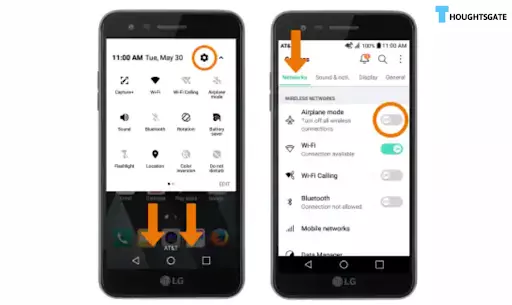
- Begin by opening the app that manages your phone’s settings on your LG device.
- To turn on airplane mode, you need to toggle the switch on the upper right.
- If Your LG Mobile lets you take out the SIM while it’s on, do so now, wait one minute, and then put the SIM back in.
- To determine whether or not the LG IMS problem has been fixed, turn off the Flight Mode on your device.
- If the problem still occurs after you do this, turn the Flight Mode back on Your LG Mobile.
- Enabling Wi-Fi allows you to connect with the Wi-Fi connection while operating in Airplane mode.
- Turn off the Flight Mode on Your LG Mobile, and then Verify to see whether the IMS problem persists once you’ve done so.
- You must upgrade the LG IMS Software whenever prompted to guarantee that you have the most recent version available.
Restarting Your LG Device
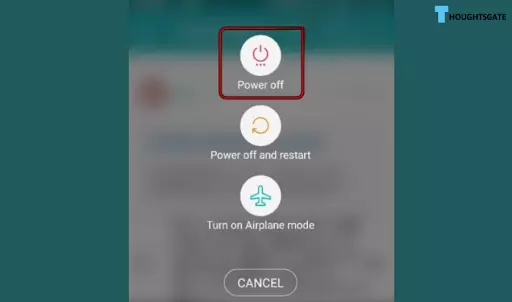
One simple solution is to perform a restart, which may clear the error. Here are the steps to restart or force restart Your LG Mobile:
- The LG mobile will display the settings menu by holding the power key.
- Choose “Power off,” then wait five minutes.
- Turn on the mobile after charging it thoroughly to see if the problem still exists.
- If the issue persists, Verify if disabling the Location of Your LG Mobile resolves the issue.
- If disabling the location does not work, try disabling Bluetooth, Data Connection, sync, and Wi-Fi individually to determine which type of connection triggers the issue.
- If turning them off fixes the IMS problem, you can turn them on one at a time to determine which one is causing it.
Upgrade the LG IMS Software
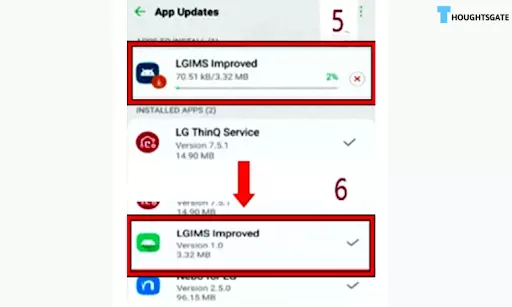
If you encounter an LG IMS issue on Your LG Mobile, it may be due to the IMS app lacking LG’s most recent updates. Without these patches, the LG IMS Software may not be compatible with your phone’s carrier, as a result of which the LG IMS halted error occurred. In such cases, updating to the newest version of the LG IMS app may fix the problem.
Here are the steps to update the LG IMS Software on Your LG Mobile:
- Open the Settings app to access your LG mobile’s “General” or “System” options.
- Head to “Update Center” and open “App Updates”.
- Click on “Download”. Wait until the update is installed.
- After the update has been installed, restart the mobile and verify if the LG IMS stopped error has been resolved upon restarting.
- Install the LG Smart World app and update the LG IMS Software through it if the error persists.
Update the LG phone’s operating system to the most recent version
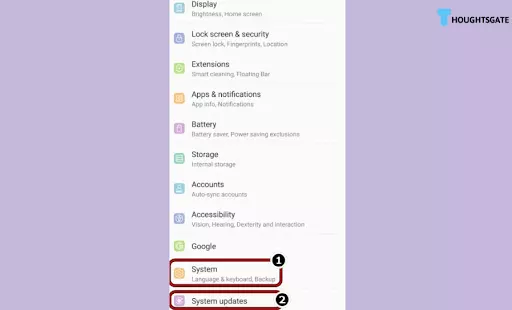
If you get an IMS stopping error on Your LG Mobile, the operating system still needs an updation to the latest build. The error can happen when the phone’s OS and other modules, especially LG IMS, don’t work well together. The problem might be fixed by updating the LG phone’s OS to the most recent version.
Here’s how to get the latest version of the LG phone’s operating system:
- Open “System” or “General” in the LG phone’s settings options.
- Tap “Software Updates” or “System Updates.”
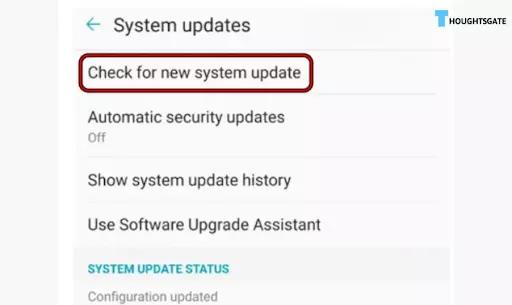
- Tap “Verify for New System Update,” and if there is an update, let it install.
- Once the update is installed, restart the LG mobile and see whether the IMS stopping error is gone.
Provisioning Option Updates and Resets LTE Connections
If you are experiencing the LG IMS stopped error on Your LG Mobile, it could be due to a problem with the LTE connection not correctly communicating with the carrier towers. In such cases, updating and resetting the LTE in the phone’s provisioning option can also remove the issue.
To update and reset the LTE provisioning options on Your LG Mobile, you can follow these steps:
- Open the phone’s keypad and write the code *#*#4636#*#* to access the phone’s testing option.
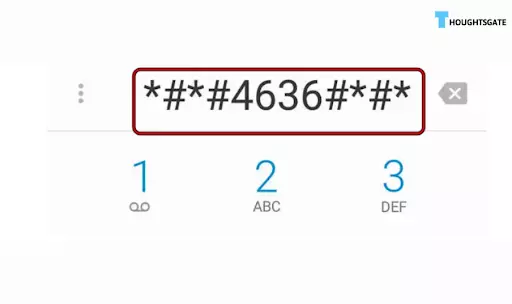
- From there, navigate to “Phone Info” and update or refresh the connection. If an issue happens, repeatedly try until there are no more errors.
- Ensure the toggles for all connection types are on and exit the menu.
- Enable Airplane Mode on Your LG Mobile and wait for about a minute.
- Disable Airplane Mode and Verify if the LG IMS stopped error is resolved.
- If the error persists, dial the code from step 1 again and reset LTE.
- Once again, enable Airplane Mode for a minute before disabling it.
- Wait for Your LG Mobile to adequately capture the carrier signal, and Verify if the error is cleared.
Modify your phone’s settings to use a different messaging software
The LG IMS issue could happen because your messaging app on Your LG Mobile keeps incorrectly pinging the phone’s IMS modules. Changing the default messaging app on your phone might fix the problem. Before making changes, download and install different messaging or calling apps like Google Messages or Google Voice.
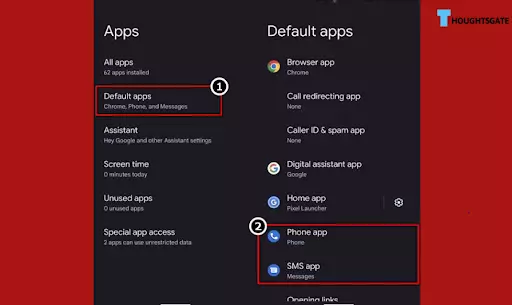
To change the settings on your phone to use a different messaging app:
- Go to “Apps & Notifications” in Your LG Mobile’s settings.
- Click “Default Apps” and then choose “SMS App.”
- Select the new messaging app you installed, like Google Messages, and press the back button.
- Next, tap “Call App” or “Phone App” and choose the new calling app you installed, such as Google Voice.
- Verify if your phone’s LG IMS issue is gone after you’ve made these changes.
Bring Your LG Mobile back to its factory settings by resetting its APN
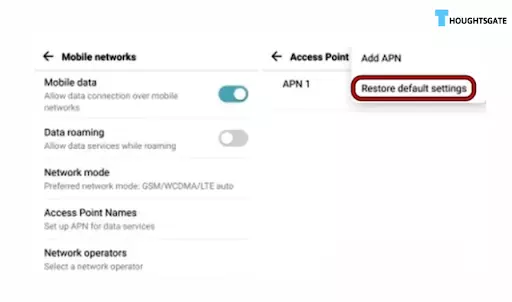
If Your LG Mobile has custom APN settings incompatible with your carrier’s requirements, the carrier may refuse to connect via that APN, resulting in the LG IMS issue. The IMS module configures an internet connection on a client device. In such a scenario, resetting Your LG Mobile’s APN settings to their default values may resolve the issue.
- Launch Your LG Mobile’s Settings app and open the Network & Internet section.
- From there, select Mobile Network and then Access Points Names.
- Next, tap on the three dots in the upper right corner of the screen and select Reset to Defaults or Restore Default Settings from the dropdown menu.
- You will be prompted to confirm that you want to reset the APNs to the defaults. Click Yes or OK to proceed.
- After resetting the APN settings, Verify whether your LG Mobile’s IMS problem is fixed.
Delete the offending program
Deleting the offending program is one way to solve the LG IMS stopped error on Your LG Mobile. If an app is continuously pinging the LG IMS module in a way incompatible with the module’s requirements, it can cause the LG IMS to stop functioning correctly.
Here are the steps you can follow to delete the conflicting app:
- Verify if your phone works fine when booted in safe mode. If it does, the issue is likely caused by a third-party app.
- Press the power button to boot Your LG Mobile safely until the power options menu appears.
- Then, press and hold the “Power off” option until the “Safe mode” option appears. Tap “Safe mode” to boot your phone in safe mode.
- If the problem persists, uninstall the five to six recently installed apps.
- If you’re unsure which apps to uninstall, go to the Google Play Store, tap your user icon, and head to “Manage apps & device.”
- Then, go to the “Manage” tab and filter the list of installed apps as “Recently updated.” Uninstall the last five to six updated apps one by one.
If uninstalling the recently updated apps doesn’t work, download and install an antivirus app like Avast. Launch the antivirus app and scan your phone. Once done, Verify if the LG IMS stopped error is resolved.
FAQs.
1. How do I restart LG IMS?
To restart LG IMS, you can force-stopping the app by going to Settings > Apps > LG IMS > Force Stop. Alternatively, you can restart your phone, which should automatically restart all apps, including LG IMS. If these methods do not work, you may need to clear the cache and data of the LG IMS Software or perform a factory reset on your phone.
2. How do I download LG IMS?
LG IMS is a system app that comes pre-installed on LG smartphones and makes it possible to send multimedia messages online. So you can download it with others. But if you’re having trouble with LG IMS, you can clear the app’s cache or data, reset your phone’s network settings, or even reset your device’s factory settings. You may need to contact LG support for more help if the problem continues.
3. Will LG phones still get updates?
LG stated in April 2021 that it would abandon the smartphone sector and no longer create new phone models. Nonetheless, the business has announced that it will continue to provide software upgrades and support for its existing devices “for a length of time which will vary by area”.
This means that LG phone owners can expect some support and upgrades, although the duration and scope of this support may vary depending on where they live. It’s always a good idea to stay tuned for any official announcements or updates from LG on this subject.
4. What is an IMS service notification?
IMS is the name of a technology that lets your phone offer you multimedia services. IMS Service Notification is a message on your phone when an app uses this technology to provide multimedia content like voice calls or video chats. It’s a vital part of your phone’s system that makes it possible for apps to work well together. If you get an IMS Service Notification, an app uses this technology, and you can keep using it normally.
Conclusion
In conclusion, LG IMS is a crucial component of multimedia communications on LG smartphones. However, users may encounter errors such as “LG IMS keeps stopping,” “Unfortunately LG IMS has stopped,” or “LG IMS issue.” These errors can be frustrating and disruptive to users’ daily activities, but there are various ways to fix them.
Some of the solutions discussed in this article include clearing the cache and data of the LG IMS Software, updating the phone’s software, resetting the phone’s provisioning options, changing the default messaging or calling app, resetting the APN settings, and uninstalling conflicting applications.
It is essential to keep the LG IMS Software functioning correctly to ensure that users can enjoy all the multimedia features of their LG smartphones. To avoid LG IMS issues, users should also regularly update their phone’s software and avoid downloading suspicious applications from unknown sources.
In summary, the LG IMS keeps stopping errors, a common problem that can be fixed by following simple steps. By trying out the solutions discussed in this article, users can resolve the issue and continue to enjoy the multimedia features of their LG smartphones without interruption.

A tech geek passionate about collecting tech gadgets and playing online games, she also loves to read comics since she was 10 years old. Xristina has been writing for the past 4 years and currently working with facebook.
She not only writes about technology, she lives in it. She always keeps an eye on all the new daily technological advances. Gaming and binge-watching are her happiness booster!
