If you play games on Xbox, you may have heard the term “Xbox mic monitoring.” But what is mic monitoring on Xbox, and why is it important for games and talking to others? This article will tell you everything you need to know about mic monitoring on Xbox.
Mic monitoring is a feature that lets you hear what your microphone is picking up in real-time. It also helps you hear your voice through your headphones or speakers while recording audio or talking to others through voice chat.
Moreover, It lets players change their volume, pitch, and tone of voice so that their teammates or opponents can hear them clearly.
Mic monitoring also stops feedback and echoes when using a microphone. This makes the gaming experience smoother and more professional.
In the next parts of this article, we’ll discuss “What does mic monitoring do?” and “How to turn it on on Xbox?”.
What is Mic Monitoring on Xbox?

Mic monitoring is an important feature that lets you hear your voice when using a microphone. This feature is especially helpful for Xbox gamers who want to check their voice and audio quality. Mic monitoring lets you adjust your speaking volume, tone, and pitch so that your teammates or opponents can hear you clearly while playing.
Xbox consoles have several audio settings related to mic monitoring, such as mic sensitivity, mic volume, and mic monitoring level. You can change these settings to ensure your microphone and headset work well.
Once you turn on mic monitoring on your Xbox, you can hear your voice as you speak into the microphone. This feature is especially helpful for gamers who want to ensure their teammates can hear them clearly. It can also help stop feedback or echoes from using a microphone.
How to Enable Mic Monitoring on Xbox?
Here’s a step-by-step guide on how to enable mic monitoring on Xbox:
Connect your headset to your Xbox console
To enable mic monitoring on Xbox, you must have a compatible headset that supports mic monitoring. Connect your headset to your Xbox console using the appropriate cable or wireless connection.
Access the audio settings on your Xbox console
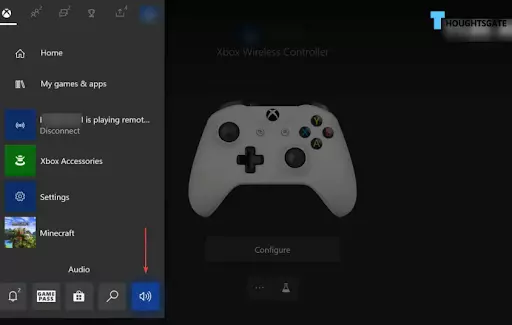
To access the audio settings on your Xbox console, press the Xbox button on your controller to open the Guide, and then select “Profile & system” > “Settings” > “Devices & connections” > “Accessories” > “Audio”.
Enable mic monitoring
Once you’re in the audio settings, you can enable mic monitoring by adjusting the “Headset mic” and “Headset mic monitoring” settings. Set the “Headset mic” setting to “On”, and then adjust the “Headset mic monitoring” setting to your preferred level of mic monitoring.
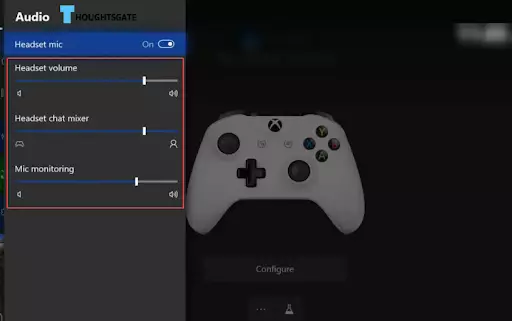
Test your mic monitoring
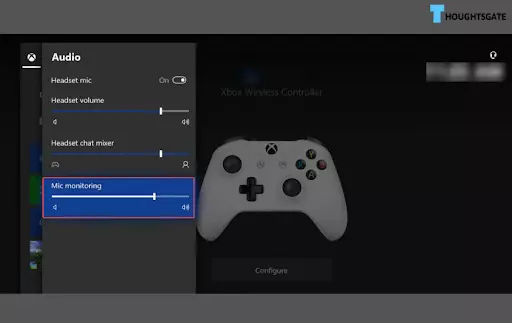
After enabling mic monitoring, test your microphone and headset to ensure you can hear your voice in real time through your headphones or speakers. You can adjust the mic monitoring level further if necessary.
Hardware and software requirements for enabling mic monitoring on Xbox
Compatible headset
To enable mic monitoring on Xbox, you’ll need a compatible headset that supports mic monitoring. Most gaming headsets have mic monitoring features, but you should check the manufacturer’s specifications to ensure your headset is compatible with the device.
Updated Softwares
You’ll also need the latest software updates for your Xbox console and headset. Ensure that your Xbox console is updated to the latest firmware version, and check for any available updates for your headset through the manufacturer’s website or app.
Troubleshooting tips for common issues with mic monitoring on Xbox

Here are some troubleshooting tips for common issues with mic monitoring on Xbox:
Check your headset connections
Ensure that your headset is properly connected to your Xbox controller or console. If you use a wireless headset, ensure it’s charged and paired with your Xbox console.
Adjust mic sensitivity
If you’re experiencing issues with mic monitoring, adjust the mic sensitivity settings on your Xbox console. This can help improve the quality of your voice and reduce feedback or echoes.
Check for updates
Ensure your Xbox console and headset have the latest firmware and software updates. Check for any available updates through the Xbox settings or the manufacturer’s website or app.
Adjust mic monitoring level
Adjust the mic monitoring level in the Xbox audio settings if you’re hearing too much or too little of your voice during mic monitoring. This can help you find the optimal level of mic monitoring for your needs.
Restart your Xbox console
If you’re experiencing issues with mic monitoring, try restarting your Xbox console. This can help resolve any software or connectivity issues affecting your mic monitoring.
Check your network connection
Using a wireless headset ensures your network connection is stable and strong. Weak or unstable network connections can affect the quality of your mic monitoring.
Check for compatibility issues
If you’re using a third-party headset, ensure it’s compatible with Xbox mic monitoring. Check the manufacturer’s specifications or contact their support team for more information.
Benefits of mic monitoring for Xbox gamers
Mic monitoring is a feature that allows you to hear your voice in real time while using a microphone on your Xbox console. Here are some benefits of mic monitoring for Xbox gamers:
Improved communication
Mic monitoring can help you communicate more effectively with your teammates during online multiplayer games. You can adjust your volume and tone by hearing your voice in real-time to ensure your teammates can hear you clearly.
Better audio quality
With mic monitoring, you can monitor the quality of your voice and adjust your microphone settings in real time to improve the clarity and volume of your voice.
Reduced feedback and echoes
Mic monitoring can help reduce feedback and echoes when using a microphone. You can adjust your microphone settings to reduce feedback and echoes by hearing your voice in real time for a better gaming experience.
Customization
Mic monitoring allows you to customize the level of monitoring to suit your preferences. You can adjust the level of monitoring to hear your voice more or less, depending on your personal preferences.
Hearing protection
Mic monitoring can help protect your hearing during long gaming sessions. By monitoring the volume of your voice, you can adjust your microphone settings to reduce the risk of hearing damage from loud or distorted audio.
Enhanced immersion
Mic monitoring can enhance the immersion of your gaming experience by providing a more realistic audio environment. Hearing your voice and the game’s sounds in real-time makes you feel more engaged and immersed in the game.
FAQs
1. Does mic monitoring cause echo?
Mic monitoring can cause an echo if the monitoring audio signal is played back through speakers or headphones, and the microphone picks up that audio signal and feeds it back into the system. This feedback loop can create an echo or feedback effect, as the microphone captures the sound of the monitoring signal and sends it back through the system repeatedly.
To avoid this issue, many microphones and audio interfaces have built-in monitoring options that allow the monitoring signal to be sent directly to headphones or speakers without passing through the microphone.
Additionally, using headphones for monitoring instead of speakers can reduce the likelihood of feedback or echo. Proper placement of the microphone and speakers can also reduce the potential for feedback loops.
2. Should mic monitoring be on?
Whether or not to use mic monitoring depends on personal preference and the specific context of the recording or performance.
Mic monitoring can be helpful when the user needs to hear themselves or their surroundings while recording or performing, such as in live settings or when recording vocals. This helps ensure that the user’s performance is on the pitch and in rhythm and provides important feedback on the overall sound quality of the recording.
However, mic monitoring may only be necessary or desirable in some situations. For example, if the user is recording in a quiet environment with little background noise, mic monitoring may not be necessary as the user can hear themselves naturally.
In other situations, such as when recording loud sources like drums or electric guitars, mic monitoring may not be desirable as it can be difficult to hear anything other than the monitoring signal.
Ultimately, whether or not to use mic monitoring should be based on the specific needs and preferences of the user, as well as the requirements of the recording or performance situation.
3. Why do other people hear echoes from my mic?
- Feedback loop:
If your microphone picks up the sound from your speakers or headphones, it can create a feedback loop that produces an echo effect. This might happen if the monitoring level is too high or your microphone and speakers/headphones are too close.
- Room acoustics:
The room’s acoustics you’re recording can also contribute to echo or reverb. Recording in a vast, open area with hard surfaces, such as a tiled bathroom or vacant room, creates a natural echo effect.
- Poor microphone placement:
Your microphone can pick up ambient sound and create an echo if it’s too far away or not pointed directly at your mouth.
- Network latency:
If you’re using an online platform for communication, such as video conferencing or gaming, there can be a delay in the transmission of your voice.
4. What should mic levels be at?
The best monitoring levels for microphones depend on the type of microphone, the recording environment, and the desired sound quality. Set the monitoring level so the loudest parts of the audio signal reach between -12dB and -6dB on the meter.
This is a good place to start. But the monitoring levels should also be changed based on the microphone’s sensitivity and distance from the sound source. Ultimately, the best way to determine the right monitoring level is to try different things and monitor the recording levels.
5. How do I reduce background noise on my mic?
- Move the microphone closer to the sound source.
The microphone picks up less background noise closer to the sound source.
- Use a directional microphone.
Directional microphones are designed to pick up sound from a specific direction, which can help reduce background noise.
- Use a pop filter or windscreen.
A pop filter or windscreen can help reduce unwanted sounds such as wind or plosives.
- Turn off or move away from sources of background noise.
Turn off any unnecessary electronic devices or remove noise sources such as fans or air conditioners.
- Use noise reduction software.
Many audio editing programs have noise reduction tools that can help reduce background noise in post-production.
- Consider acoustic treatment.
Acoustic treatments, such as sound-absorbing panels or curtains, can help reduce unwanted reflections and background noise in your recording environment.
Conclusion.
In conclusion, mic monitoring on Xbox is a feature that allows you to hear your voice in real time while using a microphone. As we have discussed, mic monitoring can be beneficial in various ways, including improving communication, audio quality, and immersion. By monitoring the volume and quality of your voice, you can adjust your microphone settings for a better overall gaming and communication experience.
In summary, mic monitoring on Xbox is a feature that enhances the gaming and communication experience by providing real-time monitoring of your voice. With the ability to customize the level of monitoring, gamers can find the optimal settings to suit their preferences and ensure a comfortable and safe gaming experience.
Whether playing online multiplayer games or simply communicating with your friends, mic monitoring is a valuable tool to help you communicate more effectively and enjoy a better gaming experience.

Benjamin is tech-savvy and loves to research the highly dynamic technological world. Keeping track of all the tech stocks, tech inventions, and latest developments in the tech world keeps him firm.
He has been writing for the past 12 years and is currently connected with ThoughtsGate.com. Playing ice hockey with his childhood friends is what keeps him fresh.
