Are you tired of the flat and uninspiring sound from your current headphones? As a music enthusiast and avid gamer, I can relate to the need for a more immersive audio experience. That’s why I’m excited to share with you the magic of Dolby Atmos headphones.
Dolby Atmos technology is a game-changer for audio enthusiasts, creating a three-dimensional audio experience that places you right in the middle of the action. This article aims to provide you with a comprehensive understanding of Dolby Atmos for headphones, including its technology, benefits, and how to get the most out of it.
In this article, we’ll explore the benefits of Dolby Atmos headphones, how they work, and what features you should consider when choosing the right one for you. We’ll also provide information on setting up Dolby Atmos headphones on different devices, as well as tips on how to use them for different purposes, such as gaming, music, and movies.
By the end of this article, you’ll have a better understanding of how Dolby Atmos headphones work and why they’re worth the investment.
How Do Dolby Atmos Headphones Work?

Dolby Atmos technology is changing the game for headphones and the way we experience sound. To understand how Dolby Atmos headphones work, it’s essential to start with a traditional headphone setup. Traditional headphones rely on a two-channel system that delivers audio to the left and right channels, which creates a stereo effect.
On the other hand, Dolby Atmos headphones use a more complex system of channels that deliver sound to different parts of your head, including overhead. This system results in a much more immersive and realistic audio experience, where sound seems to come from every direction. Instead of relying on the traditional two-channel system, Dolby Atmos headphones have up to 24 channels, including the left and right channels, resulting in a three-dimensional audio effect.
With Dolby Atmos, it’s as if you’re in the middle of the action, with sound all around you. So, whether you’re listening to music, watching a movie, or playing a game, Dolby Atmos technology can create a much more lifelike audio experience that transports you to another world.
Installation Method of dolby atmos for headphones in Window
- To access the Dolby Access application, check the Microsoft Store on the computer and initiate a search.
- To acquire the Dolby Access application, please navigate to the Microsoft Store.
- Upon successful installation of the application, proceed to select on the “Open” button to initiate its launch.
- Select the “Next” button located on the main display.
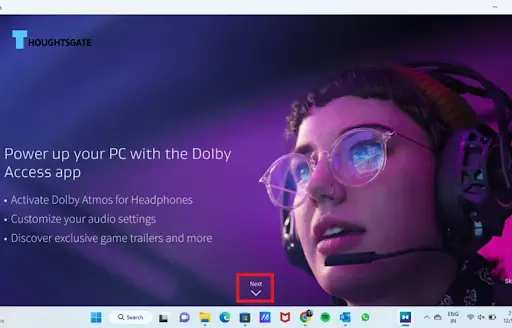
- Afterwards, proceed to select the option labeled “Get Started”.
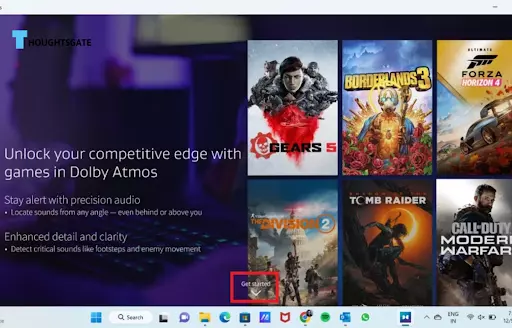
- When you click the button, the screen for the Free Trial or purchase choice will show up. Follow the steps given by the manufacturer to turn on Dolby Atmos on your soundbar.
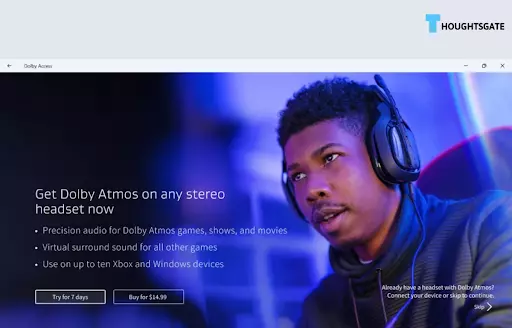
- To start enjoying Dolby Atmos, you need to sign in to the Microsoft Store and activate your free trial.
- On the next screen, you will be able to view the primary device that is listed. If you have connected your headphones, they will be selected as the audio output device. To proceed, click on the “Continue” button to activate them.
- Once the next screen appears, you will be notified that Dolby Atmos for Headphones is now ready to be used. Please click on the “Experience” button now.
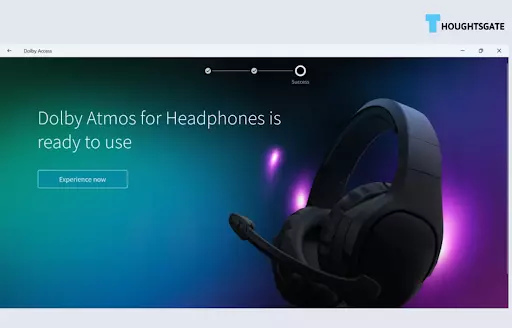
- When you open the page, it will inform you that Dolby Atmos can provide an immersive experience with any type of earbuds or headphones on more than ten devices.
Activation Process of Dolby Atmos for Headphones
- Select “Change System Sounds” in the Windows Search bar to open the relevant settings.
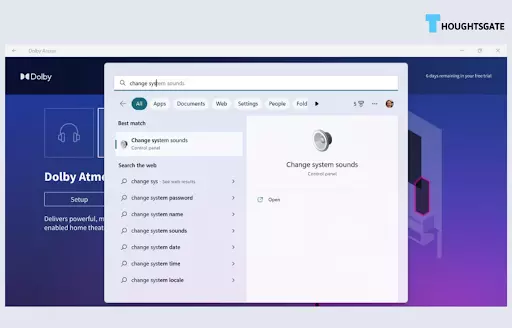
- Choose the Modify Game Audio Settings option from the Best match results when you search for it using Windows Search.
- After that, access the Playback section in sound settings.
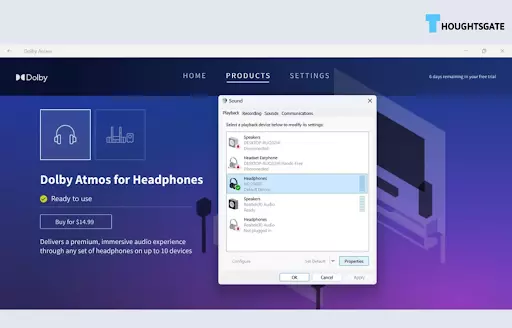
- Choose your headphones as the primary device.
- Choose “Properties”.
- Head over to “Spatial sound” in the Headphones Properties section.
- Pick “Dolby Atmos for Headphones” from the “Spatial sound format” dropdown.
- Select “Apply” and after that click on “OK”.
- Access the Dolby Access application and navigate through the Settings to choose your desired audio preferences.
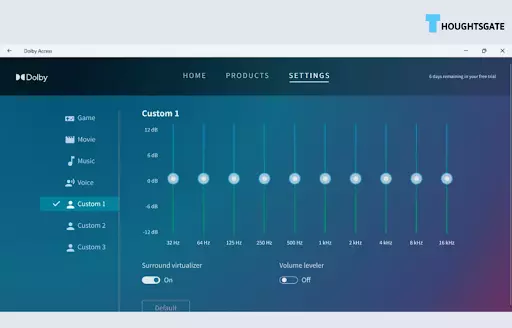
- You can choose from game, movie, songs, or vocal equalizer presets in the Dolby Access app.
- Additionally, you have the option to customize the equalizer settings to fit your personal listening preferences.
Troubleshooting tips for common setup issues in dolby atmos headphones
When setting up Dolby Atmos, there may be a few common issues that arise. To troubleshoot these issues, consider the following technical tips:
- Ensure that the audio device you are using is compatible with Dolby Atmos.
- Make sure that you have the latest audio drivers installed on your device. Check the manufacturer’s website for the latest drivers.
- Make sure you have installed the Dolby Access app on your device and that it is up to date.
- Check the audio settings on your device to enable the Dolby Atmos and set it as the default audio format.
- Verify that your headphones or speakers are properly connected to your device.
- Try using a different audio cable or port to connect your headphones or speakers.
- Disable any audio enhancements or effects that may interfere with Dolby Atmos.
- If you are experiencing audio issues while playing a specific game or movie, check if it is compatible with Dolby Atmos and if the necessary settings are configured.
How to configure Dolby Atmos settings for the best audio experience

To get the most out of your audio experience with Dolby Atmos for headphones, it’s important to configure your settings properly. If you’re looking for a more immersive audio experience for your movies, music, or games, Dolby Atmos can definitely help. However, to fully enjoy its sound capabilities, you’ll need to make some adjustments to your settings. If you want to have the best audio experience in Dolby Atmos, you can configure your settings by following these steps.
Configuration Settings
- Open the Dolby Access app on your device.
- Click on the “Settings” option located in the top right corner of the screen.
- In the “Settings” menu, you will see a number of options that can be customized to your liking.
- The first option is “Audio Output.” This allows you to select the device that will be used to play the Dolby Atmos audio. If you have multiple devices connected, make sure to select the correct one.
- The second option is “Equalizer.” This allows you to adjust the sound quality based on your preferences. There are several preset equalizer options, such as “Game,” “Music,” and “Movie,” as well as the option to create a custom equalizer setting.
- The third option is “Volume Leveling.” This feature ensures that the volume of different audio sources is balanced, so you don’t have to constantly adjust the volume between songs or movies.
- The fourth option is “Voice Level.” This allows you to adjust the volume of dialogues in movies or games. If you’re having trouble hearing the dialogue, you can increase the voice level to make it more prominent.
- The fifth option is “Virtualization.” This feature creates a virtual surround sound effect for headphones that don’t support Dolby Atmos. It works really well with games and movies that don’t have Dolby Atmos.
- The sixth option is “Night Mode.” This feature reduces the volume of loud sounds and increases the volume of quiet sounds, making it easier to listen to movies or games at night without disturbing others.
- Finally, the last option is “Headphone Optimization.” This option ensures that the Dolby Atmos audio is optimized for your specific headphones. If you’re using regular headphones instead of Dolby Atmos headphones, this function is useful.
Tips for using Dolby Atmos headphones for different purposes

Dolby Atmos technology is a game-changer when it comes to the immersive audio experience. Dolby Atmos headphones provide an exceptional listening experience, and to make the most of it, here are some tips for using Dolby Atmos headphones for different purposes:
Gaming
For the best gaming experience with Dolby Atmos headphones, make sure you enable the spatial sound settings in your PC or gaming console. This will allow you to hear the direction of footsteps and gunfire in games accurately. Additionally, you can select the “Game” preset in the Dolby Access app to optimize the sound for gaming.
Movies
To enjoy a cinematic experience with Dolby Atmos headphones, choose the “Movie” preset in the Dolby Access app. This setting is best for watching movies and will make the sound effects and speech sound better. Also, make sure you are streaming the movie in Dolby Atmos format.
Music
For music lovers, select the “Music” preset in the Dolby Access app to enjoy the best audio experience. This preset is optimized for music playback and will enhance the bass, treble, and other frequencies. You can also create custom graphic equalizer settings in the Dolby Access app to suit your music taste.
Communication
If you are using Dolby Atmos headphones for communication purposes, such as for making calls or video conferencing, select the “Voice” preset in the Dolby Access app. This setting will improve the clarity of the vocals and make it easier to understand what the other person is saying.
FAQs.
1. Is Dolby Atmos for headphones free?
Dolby Atmos for headphones is not free. It requires a license to be purchased for activation. However, some headphones come with Dolby Atmos technology built-in and do not require a separate license. Before making a buy, it’s always a good idea to check the product’s specifications.
2. Does Dolby Atmos really make a difference?
Yes, Dolby Atmos does make a significant difference in the audio experience. Dolby Atmos technology adds a new dimension to the sound, creating a audio environment that can provide a more immersive and realistic audio experience. With Dolby Atmos, sounds can be placed and moved in a three-dimensional space, creating a more accurate and precise audio environment. This technology is particularly effective in movies, games, and music, where it can significantly enhance the audio quality and provide a more engaging experience.
3. Is Dolby Atmos a one time purchase?
Dolby Atmos is a technology that is integrated into headphones and devices, but it is not a product that can be purchased separately. When buying a device or headphones with Dolby Atmos technology, the cost of the technology is included in the purchase price. Therefore, it can be considered a one-time purchase as long as the device or headphones are not replaced.
4. Is Atmos for headphones worth it?
Dolby Atmos for headphones is definitely worth it for those who want to experience a more immersive audio experience while watching movies, playing games, or listening to music. The technology enhances the sound quality by creating a three-dimensional sound field, which makes it feel like the sound is coming from all around you rather than just from the speakers. This can greatly improve the overall audio experience and make it more enjoyable. While there is usually a cost associated with purchasing Dolby Atmos headphones or earbuds, many users find that the benefits of the technology are well worth the investment.
5. What is the cheapest way to get Dolby Atmos?
The cheapest way to get Dolby Atmos is to use headphones that come with built-in support for Dolby Atmos. Some affordable headphones that offer Dolby Atmos support include the Plantronics RIG 400LX and the Razer Kraken Tournament Edition. Additionally, some streaming services offer Dolby Atmos content at no additional cost, such as Netflix and Amazon Prime Video, so it is worth checking if you already have access to these services.
6. How do I know if my headset has Dolby Atmos?
To know if your headset has Dolby Atmos, check the specifications or packaging of the headset. If it supports Dolby Atmos, it should be mentioned in the product details. You can also check the sound settings of your device to see if the Dolby Atmos option is available. If it is available, then your headset is likely compatible with Dolby Atmos. Additionally, you can visit the Dolby website to check if your headset is listed as a compatible device.
7. Does Dolby Atmos work with non Apple headphones?
Yes, Dolby Atmos is not limited to any specific brand of headphones or devices. As long as the headphones support the technology, it should work regardless of the brand. Some headphones may come with Dolby Atmos built-in, while others may require a software update to enable the feature. It’s always best to check the headphone’s specifications or manufacturer’s website to confirm compatibility with Dolby Atmos.
8. Does Netflix support Dolby Atmos?
Yes, Netflix supports Dolby Atmos on select titles for compatible devices. However, not all Netflix titles are available with Dolby Atmos audio, and it depends on the device being used to stream the content. It’s important to check the compatibility of both the content and the device to ensure a Dolby Atmos experience while watching Netflix.
9. Does dolby atmos work with any headphones ?
Dolby Atmos is designed to work with any headphones that support the technology. It’s crucial to use headphones intended for Dolby Atmos because not all headphones have the same sound quality and capability. Some headphones come with Atmos technology already built in, while others may need extra software or gear to use it. Always check the manufacturer’s specs to make sure the parts will work together.
Conclusion
In conclusion, installing and configuring Dolby Atmos on your headphones provides a unique and immersive audio experience. With Dolby Atmos, you can hear sounds from different directions and distances, making movies, music, and games come to life. Dolby Atmos for headphones is compatible with most headphones and earbuds, allowing you to enjoy this technology with your current devices.
We encourage readers to try out Dolby Atmos headphones and discover the full potential of this technology for themselves. Whether it’s for gaming, movies, or music, Dolby Atmos headphones can transform the way you experience audio. Don’t miss out on this cutting-edge technology, upgrade to headphones with Dolby Atmos today.

Benjamin is tech-savvy and loves to research the highly dynamic technological world. Keeping track of all the tech stocks, tech inventions, and latest developments in the tech world keeps him firm.
He has been writing for the past 12 years and is currently connected with ThoughtsGate.com. Playing ice hockey with his childhood friends is what keeps him fresh.
