If you are employed in the corporate sector or in a company that is required to prevent data from being copied, you must safeguard your computer.
Sometimes, you may come up against the problem or error that appears on the screen “your organization’s data cannot be pasted here.”
This issue occurs most commonly whenever you attempt to replicate data or content from one program to another.
The underlying cause of this issue is that you do not have the authorization to duplicate and transfer the information for any reason, including your personal use or any other reason.
Sometimes, this happens if the content you intend to paste has already been copied at your selected location. The users of specific apps are not permitted to copy and paste the same information more than once into the same site or file.
The second possible cause could be that the company is using an older version of the software, restrictions or limitations on the data copy and paste, or any security issues with the company. If you’re experiencing this problem and want to learn how to resolve it, then read on.
This article will significantly assist you in determining the issue “Your Organization’s Data Cannot be Pasted Here.” Please don’t worry about this because we will provide simple and practical answers.
What Does It Indicate “Your Organization’s Data Cannot Be Pasted Here”?
If you got this message, you probably tried copying information from any software to another program on your smartphone and got an error. An error warning reading “Your Organization’s Data Cannot Be Pasted Here” will likely appear if you attempt to paste the copied text into an unauthorized program.
Reasons Why “Organization’s Data Cannot be Pasted Here” Keeps Appearing.
The following is a list of the reasons why the data from your organization cannot be copied:
Blocked Intune
By activating this setting, you can restrict the use of features like copying and pasting outside of the Intune programs.
A set of policies that control the applications or software:
With this setting enabled, you can use the standard copy/paste operations in this app with other applications governed by the same policy.
Policy Administration using Cut and Paste:
The Policy Administration option enables sharing information with other apps that adhere to the same regulatory framework and pasting information from other programs into the same application.
How to Fix “Your Organization’s Data Cannot be Pasted Here”?
Manually up-to-date your office software
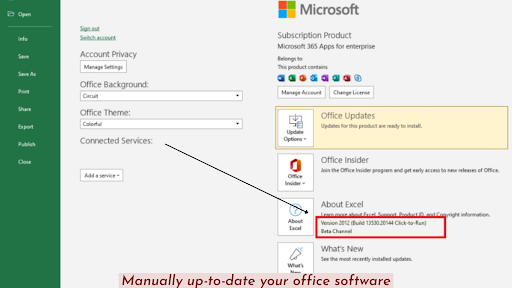
The copying and pasting technique should not usually cause problems with the Office Suite; nevertheless, occasionally, there are restrictions imposed by the company’s PC or Office Suite.
After that, you will need to manually adjust the settings to free yourself from the limits imposed by the office suite. It is also essential to upgrade the version of the office suite, as you may be currently using an outdated version.
You can make these adjustments using more recent versions of Windows, such as Windows 11 or 10, or the software on your mobile device.
Making a new version of an Office Excel File
Adjustment to a current file of Excel can fix the problem. You can use Excel to create a new worksheet. Now, complete the blank columns with the corresponding color one by one after entering the relevant text you want to paste.
After pasting the required text, Tab to the return icon; press the browser’s back button. To ensure that you wish to save the updated file, click “Yes” whenever requested. Take a look at the newly-saved file. You can use this to see if you can just cut and paste your company’s information into the system.
You are strongly encouraged to save your information if the problem still manifests itself. Just step away from the computer for 30 seconds and see what happens. Please try to duplicate and replace your data with the broken document.
If you’re facing issues only through one Office software and not another, you can try copying information from another application. As an example, try transferring data between Word and Outlook. Afterward, test the paste information to make sure it does its job.
Adjust the security settings for your apps with Microsoft Intune.
You can follow the below-mentioned ways to fix the problem where Microsoft Intune prevents you from modifying data on your mobile phones or personal computers by switching from the Outlook software to another application.
Follow these steps to update the software security plan in Intune:
- Enter your account information for Microsoft Intune.
- To access the user applications, select them from the left-corner menu of the interface.
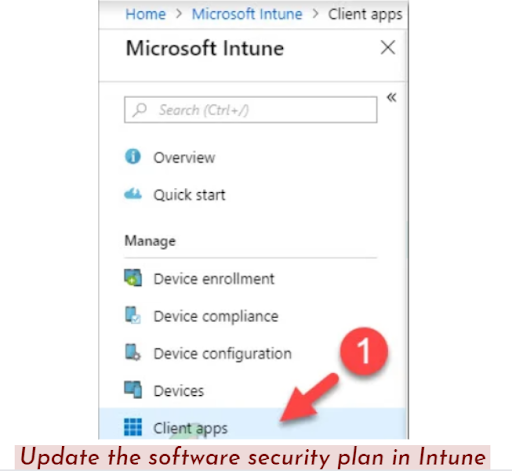
- Choose Application safety and quality requirements from the list of options in the sidebar of the User apps display.
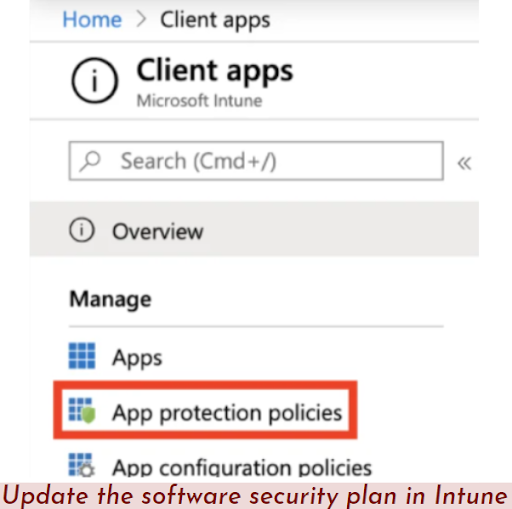
- To make a whole new strategy, choose the Create option; to make changes to an existing one, select it among the menu of guidelines you’ve already implemented.
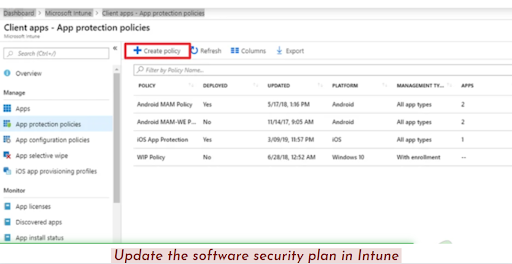
- When making a new policy, you’ll be asked for more information, such as the framework. To access this function, navigate to the Settings menu, click on Data Protection, and finally, on the option Data Transfer.
- Change the settings for restriction between other programs” in the “Data Transfer” area to suit your needs.
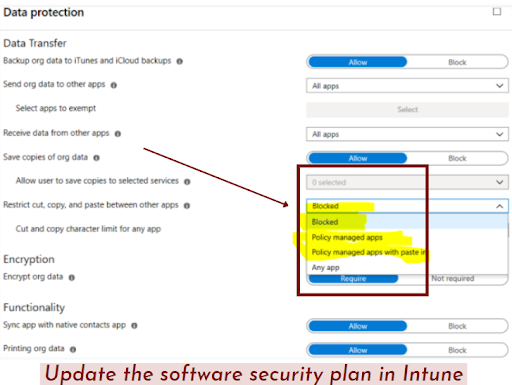
- You can save the software security policy by pressing OK.
After that, you can use the newly configured policy for modification data between applications. If you’ve made a custom strategy in Microsoft Intune, you’ll need to ensure the right people can access it.
Hold the Screen Down for a While
If you’re using Android and seeing this message, try long-pressing the region of the display into which you’d like to transfer the information and then choose Paste from the menu. Copying and pasting your information should work. You can fix the issue by tapping your display for a long time.
Editable files are essential
To keep your system secure from malware, most versions of Office automatically open downloaded or received documents in Private View. The target file must be editable if you want to copy and paste information among different applications.
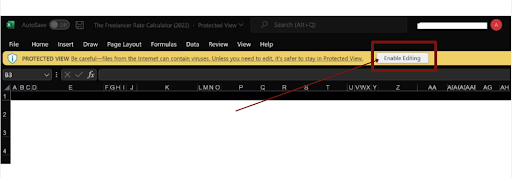
Sometimes the existing file is in protected mode; it requires modification to be enabled. Always verify the document is not in Protected Mode to avoid accidental data loss. If you can’t make changes, select Allow Editing, copy and paste the information, and after that will not face any issues. A permanent solution is to turn off read-only access.
Always divide the data into chunks if there is a possibility
Supervisors can restrict the total range of words that can be cut, duplicated, and inserted in a single operation using Intune. If the strategy has been set with this type of restriction and then repeats additional content than what is provided, you will most probably come into the discussed issue.
You first need to break up the information into smaller parts and see if you can copy and paste it into the application or file you want to use. Splitting data will help you determine whether or not an information restriction is the source of the issue.
If dividing the data into manageable chunks does not work, then you should inquire with the system administrator about any restrictions on the amount of data or information you can paste. If it exists, the program manager can eliminate anything.
If you are a manager, you should navigate the File Sharing section by following a similar approach. It would be best if you eliminated the restriction about modification data.
After the condition has been removed, you will no longer see the error warning when you attempt to copy and paste a significant amount of data.
Final Words
It is expected that you will now be able to solve the issue with the error notice that states, “Your organisation data cannot be pasted here.” In conclusion, if the screen of the system informs you that you can’t paste the data from your organization into a particular program, you should make a few quick changes, save the document, and then dismiss the record.
You should contact the system administrator if the system continues to inform you that you can’t paste the data. The next step is to open it once more, then paste your information into it after it has been opened.
You may also pick and paste data by keeping it down for a few seconds on the screen area where you want to paste the data and select it from the menu. The Paste menu will appear when you do this. If the issue continues, you must also discuss it with the head of your organization’s information technology department.

Benjamin is tech-savvy and loves to research the highly dynamic technological world. Keeping track of all the tech stocks, tech inventions, and latest developments in the tech world keeps him firm.
He has been writing for the past 12 years and is currently connected with ThoughtsGate.com. Playing ice hockey with his childhood friends is what keeps him fresh.
